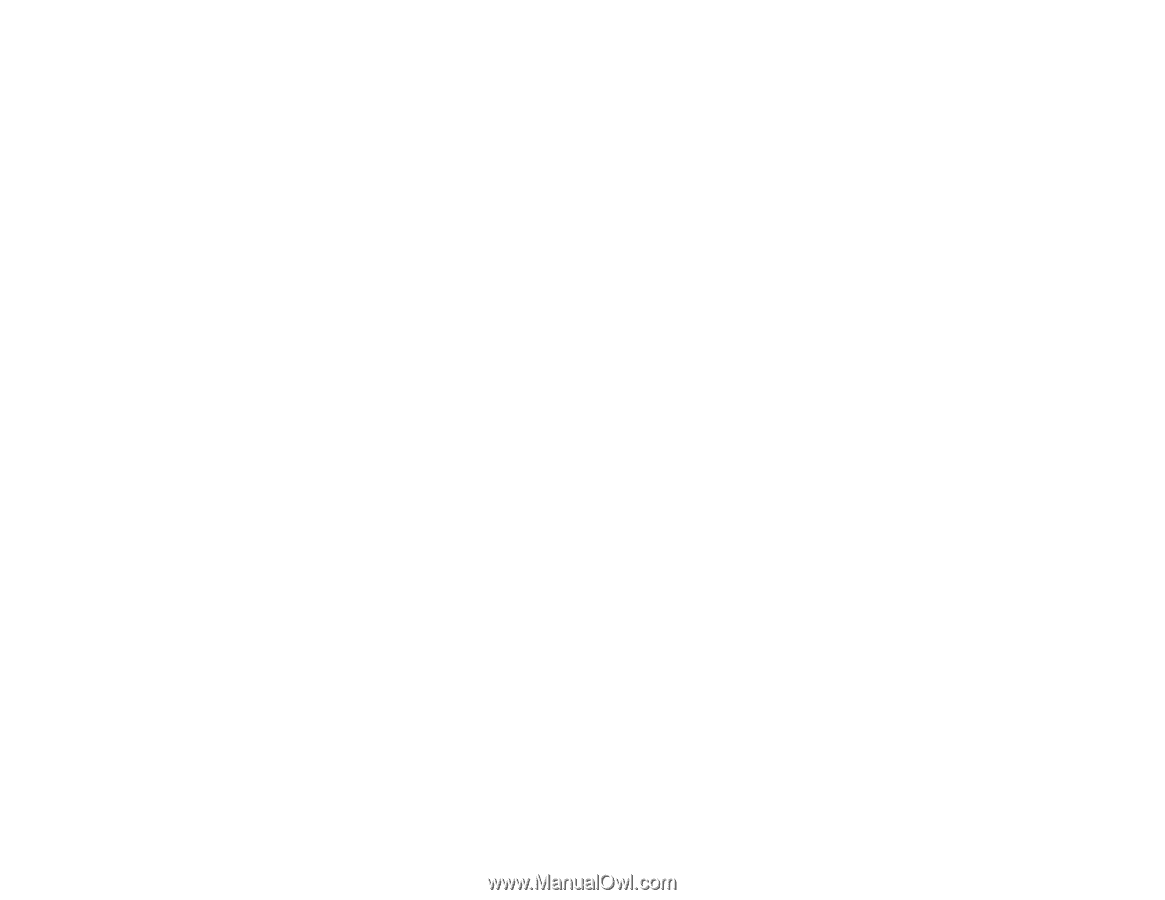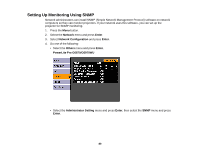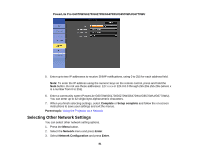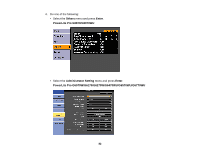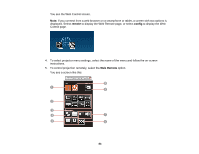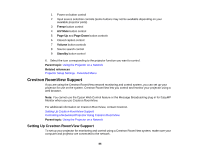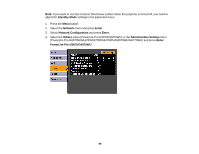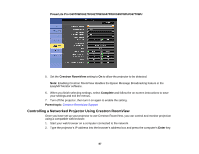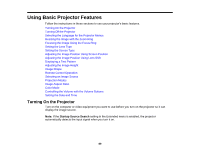Epson G6870 User Manual - Page 85
Crestron RoomView Support, Setting Up Crestron RoomView Support
 |
View all Epson G6870 manuals
Add to My Manuals
Save this manual to your list of manuals |
Page 85 highlights
1 Power on button control 2 Input source selection controls (some buttons may not be available depending on your available projector ports) 3 Freeze button control 4 A/V Mute button control 5 Page Up and Page Down button controls 6 Closed caption control 7 Volume button controls 8 Source search control 9 Standby button control 6. Select the icon corresponding to the projector function you want to control. Parent topic: Using the Projector on a Network Related references Projector Setup Settings - Extended Menu Crestron RoomView Support If you are using the Crestron RoomView network monitoring and control system, you can set up your projector for use on the system. Crestron RoomView lets you control and monitor your projector using a web browser. Note: You cannot use the Epson Web Control feature or the Message Broadcasting plug-in for EasyMP Monitor when you use Crestron RoomView. For additional information on Crestron RoomView, contact Crestron. Setting Up Crestron RoomView Support Controlling a Networked Projector Using Crestron RoomView Parent topic: Using the Projector on a Network Setting Up Crestron RoomView Support To set up your projector for monitoring and control using a Crestron RoomView system, make sure your computer and projector are connected to the network. 85