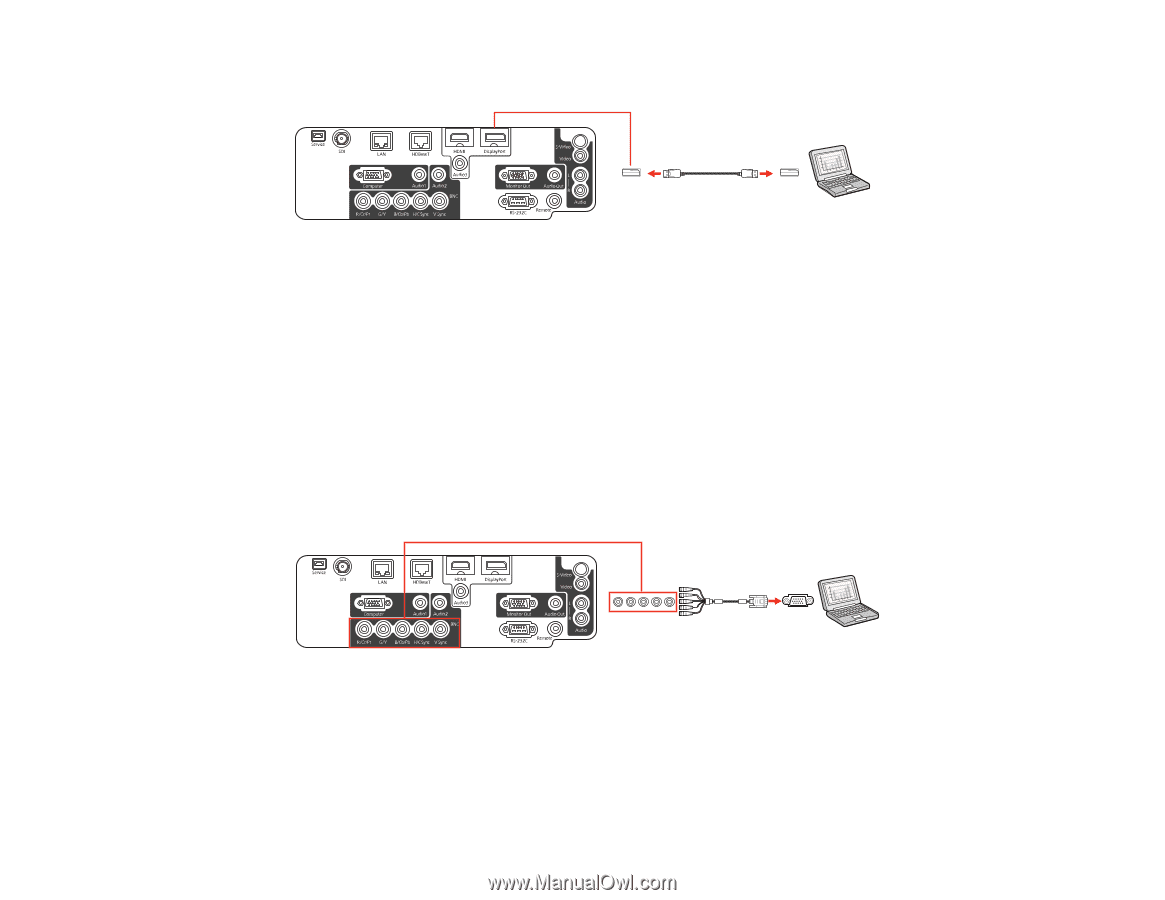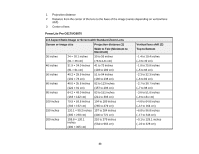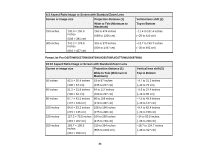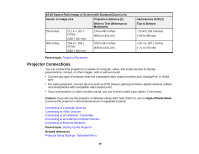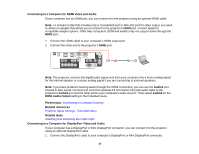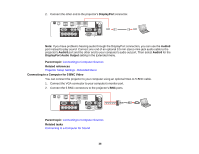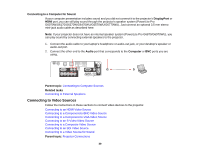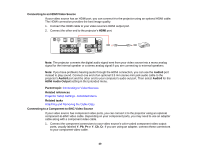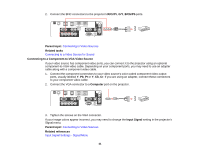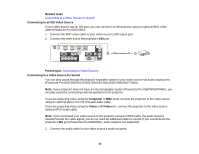Epson G6870 User Manual - Page 38
Connecting to a Computer for 5 BNC Video, Projector Setup Settings - Extended Menu
 |
View all Epson G6870 manuals
Add to My Manuals
Save this manual to your list of manuals |
Page 38 highlights
2. Connect the other end to the projector's DisplayPort connector. Note: If you have problems hearing audio through the DisplayPort connection, you can use the Audio3 port instead to play sound. Connect one end of an optional 3.5 mm stereo mini-jack audio cable to the projector's Audio3 port and the other end to your computer's audio out port. Then select Audio3 for the DisplayPort Audio Output setting in the Extended menu. Parent topic: Connecting to Computer Sources Related references Projector Setup Settings - Extended Menu Connecting to a Computer for 5 BNC Video You can connect the projector to your computer using an optional VGA-to-5-BNC cable. 1. Connect the VGA connector to your computer's monitor port. 2. Connect the 5 BNC connectors to the projector's BNC ports. Parent topic: Connecting to Computer Sources Related tasks Connecting to a Computer for Sound 38