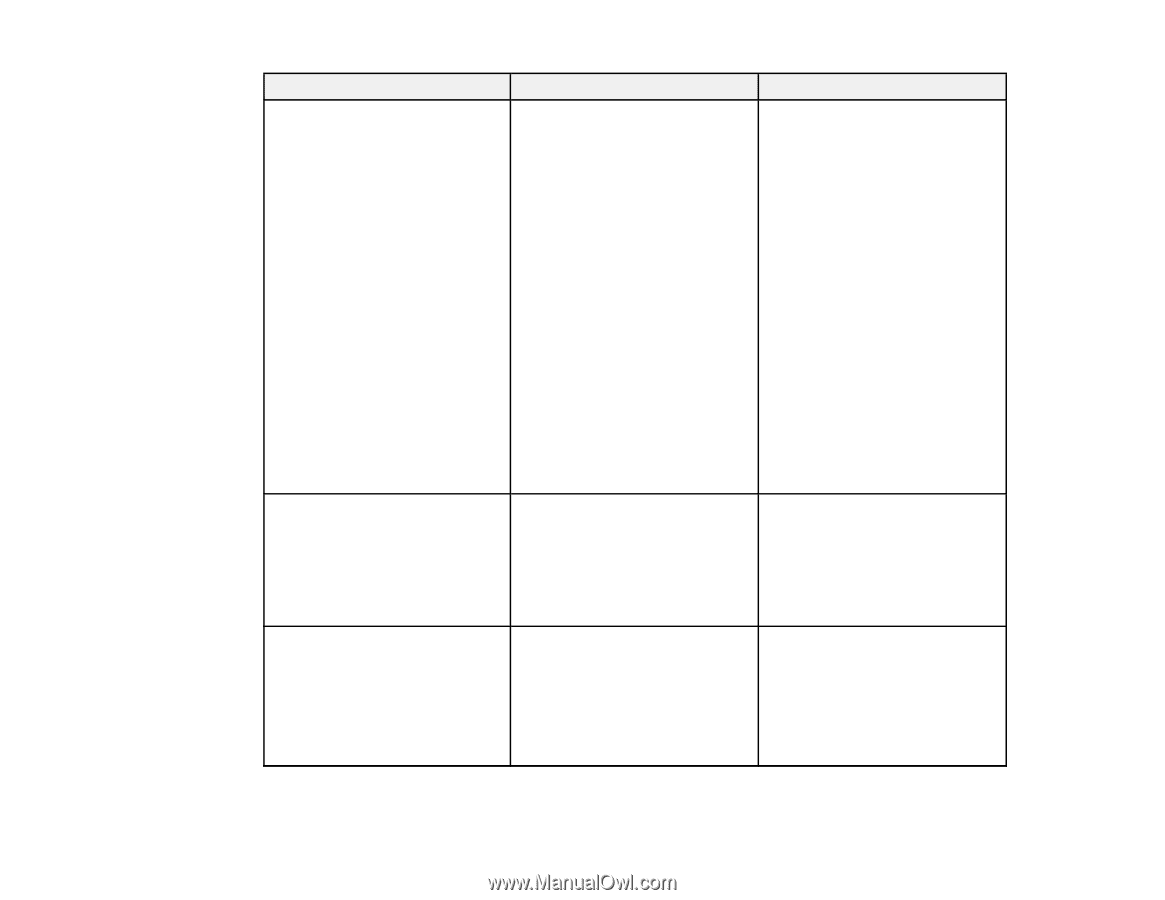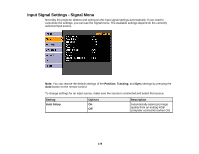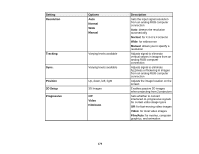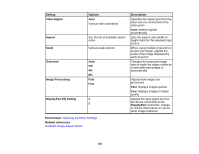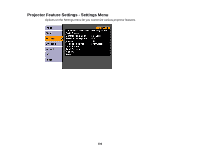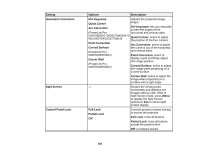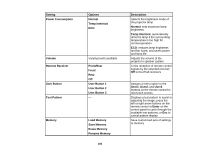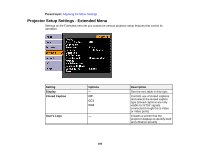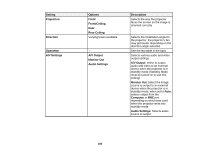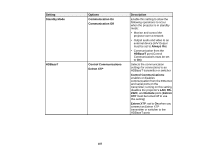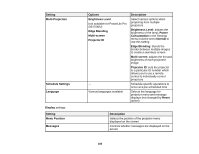Epson G6870 User Manual - Page 183
Control Panel Lock, H/V Keystone
 |
View all Epson G6870 manuals
Add to My Manuals
Save this manual to your list of manuals |
Page 183 highlights
Setting Geometric Correction Split Screen Control Panel Lock Options Description H/V-Keystone Adjusts the projected image Quick Corner shape Arc Correction H/V Keystone: lets you manually correct the angles of the (PowerLite Pro horizontal and vertical sides G6070W/G6170/G6270W/G6470 WU/G6570WU/G6770WU/) Quick Corner: select to adjust the position of the four corners Point Correction Arc Correction: select to adjust Curved Surface the curve or arc of the horizontal (PowerLite Pro and vertical sides G6870/G6970WU) Point Correction: select to Corner Wall display a grid and finely adjust the image position (PowerLite Pro G6870/G6970WU) Curved Surface: select to adjust the image when projecting on a curved surface Corner Wall: select to adjust the image when projecting on a surface with a right angle - Divides the viewing area horizontally and displays two images side-by-side; while in Split Screen mode, press Menu to display the Split Screen options or Esc to cancel split screen display Full Lock Partial Lock Off Controls projector button locking to secure the projector Full Lock: locks all buttons Partial Lock: locks all buttons except the power button Off: no buttons locked 183