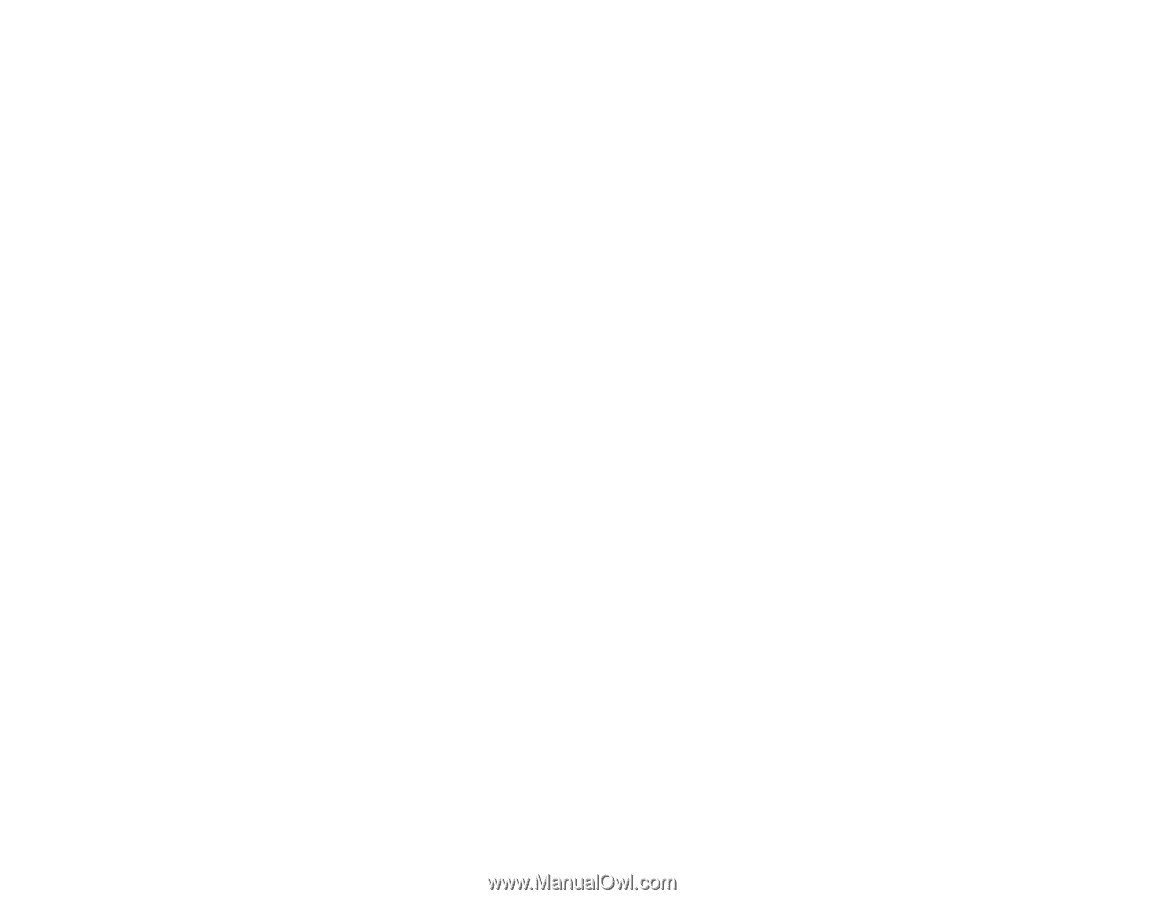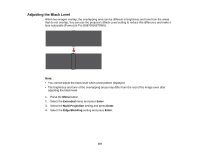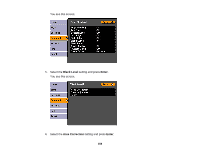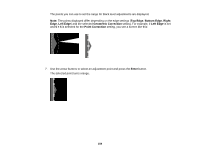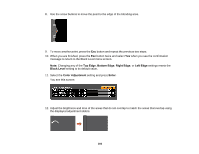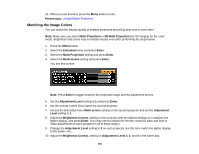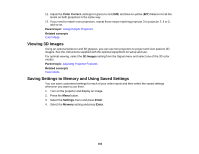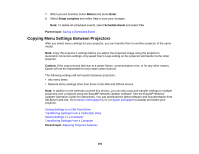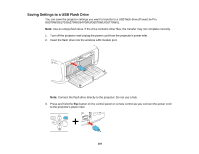Epson G6870 User Manual - Page 162
Viewing 3D Images, Saving Settings to Memory and Using Saved Settings, Color Correct., Parent topic
 |
View all Epson G6870 manuals
Add to My Manuals
Save this manual to your list of manuals |
Page 162 highlights
11. Adjust the Color Correct. settings for green-to-red (G/R) and blue-to-yellow (B/Y) balance for all the levels on both projectors in the same way. 12. If you need to match more projectors, repeat these steps matching projector 3 to projector 2, 4 to 3, and so on. Parent topic: Using Multiple Projectors Related concepts Color Mode Viewing 3D Images Using an optional polarizer and 3D glasses, you can use two projectors to project and view passive 3D images. See the instructions supplied with the optional equipment for setup and use. For optimal viewing, select the 3D Images setting from the Signal menu and select one of the 3D color modes. Parent topic: Adjusting Projector Features Related concepts Color Mode Saving Settings to Memory and Using Saved Settings You can save customized settings for each of your video inputs and then select the saved settings whenever you want to use them. 1. Turn on the projector and display an image. 2. Press the Menu button. 3. Select the Settings menu and press Enter. 4. Select the Memory setting and press Enter. 162