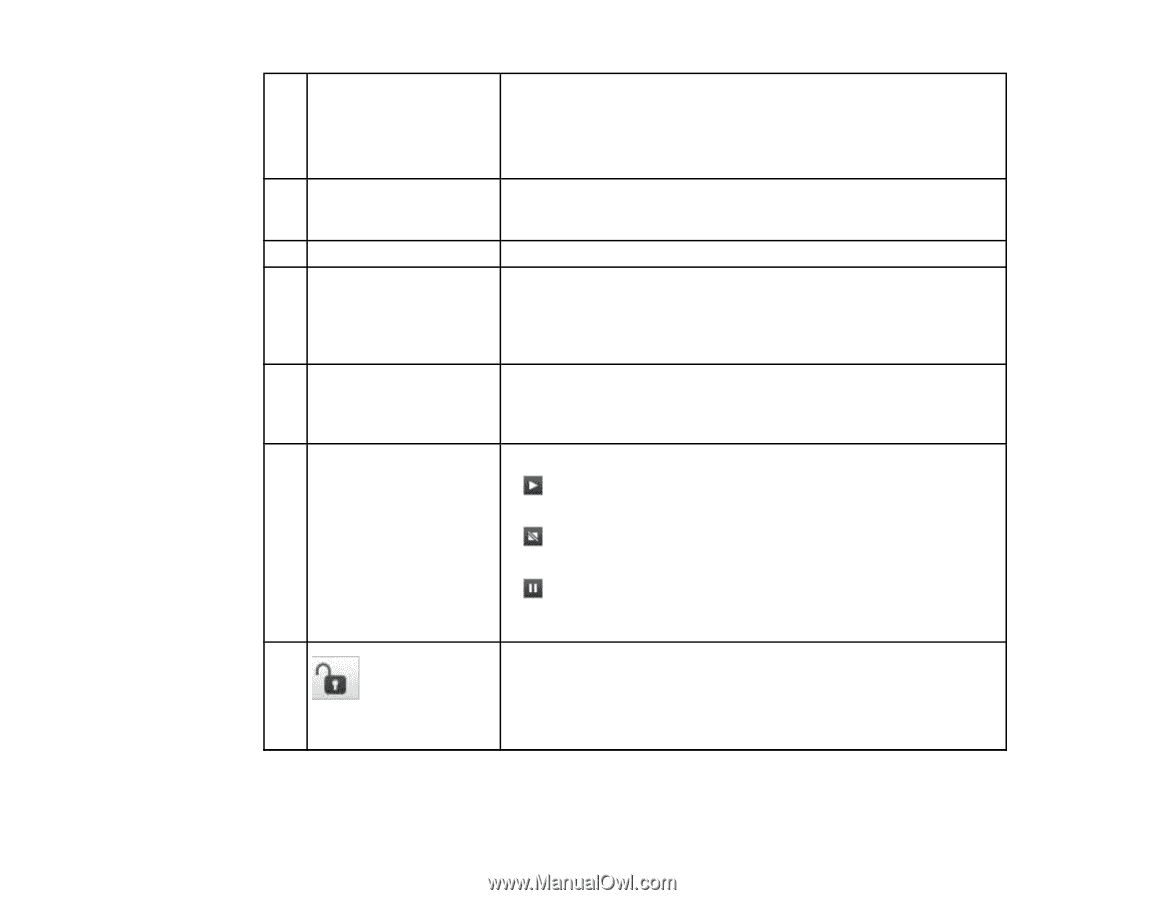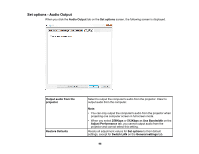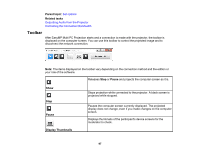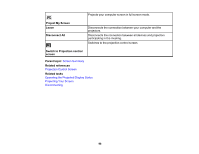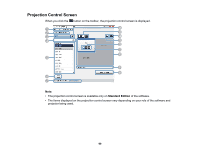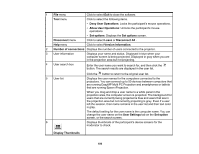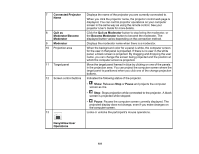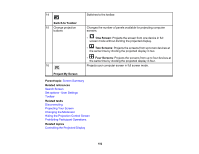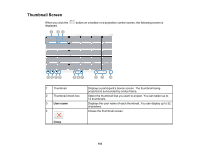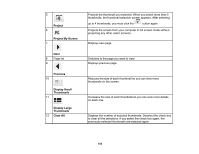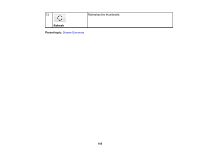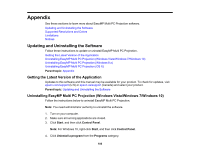Epson G7905UNL Operation Guide - EasyMP Multi PC Projection v2.00 - Page 101
Connected Projector, Quit as, Moderator, Become, Quit as Moderator, Become Moderator, Pause
 |
View all Epson G7905UNL manuals
Add to My Manuals
Save this manual to your list of manuals |
Page 101 highlights
7 Connected Projector Name 8 Quit as Moderator/Become Moderator 9 Moderator 10 Projection area 11 Target panel 12 Screen control buttons 13 Displays the name of the projector you are currently connected to. When you click the projector name, the projector control web page is displayed. You can control projector operations on your computer screen in the same way as using the remote control. See your projector User's Guide for more details. Click the Quit as Moderator button to stop being the moderator, or the Become Moderator button to become the moderator. The displayed button varies depending on the connection method. Displays the moderator name when there is a moderator. When the background color for a panel is white, the computer screen for the user in that panel is projected. If there is no user in the white panel, a black screen is projected. By dragging and dropping the user name, you can change the screen being projected and the position at which the computer screen is projected. Move the target panel framed in blue by clicking on one of the panels in the projection area. You can project the computer screen where the target panel is positioned when you click one of the change projection buttons. Indicates the following status of the projector. • Show: Releases Stop or Pause and projects the computer screen as it is. • Stop: Stops projection while connected to the projector. A black screen is projected while stopped. • Pause: Pauses the computer screen currently displayed. The projected display does not change, even if you make changes on the computer screen. Locks or unlocks the participant's mouse operations. Deny/Allow User Operations 101