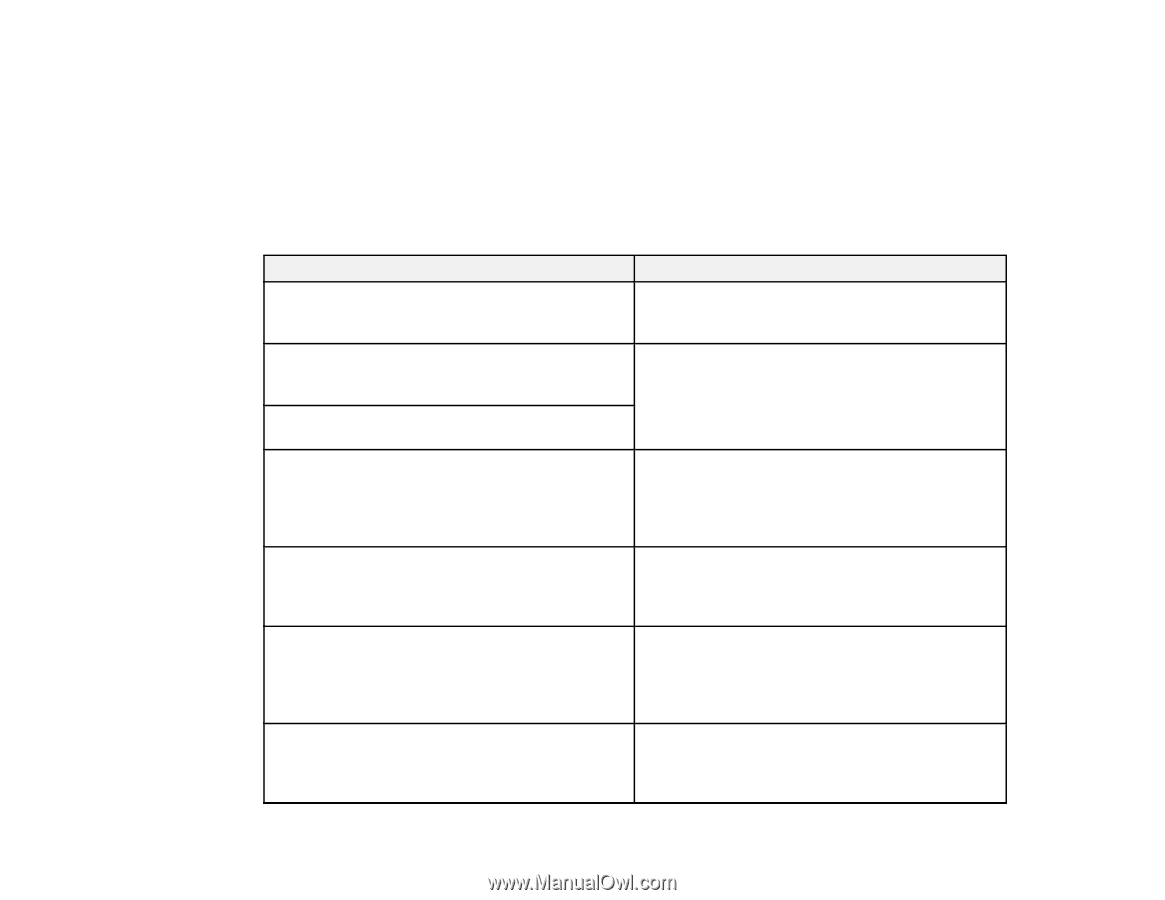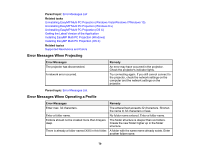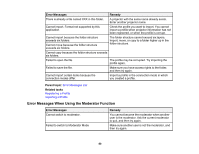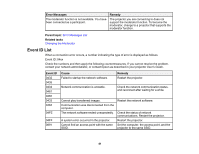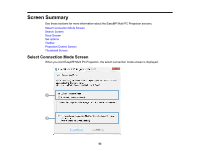Epson G7905UNL Operation Guide - EasyMP Multi PC Projection v2.00 - Page 78
Error Messages When Searching for and Selecting Projectors, Related tasks, Error Messages, Remedy
 |
View all Epson G7905UNL manuals
Add to My Manuals
Save this manual to your list of manuals |
Page 78 highlights
Related tasks Uninstalling EasyMP Multi PC Projection (Windows Vista/Windows 7/Windows 10) Uninstalling EasyMP Multi PC Projection (Windows 8.x) Uninstalling EasyMP Multi PC Projection (OS X) Installing EasyMP Multi PC Projection (Windows) Installing EasyMP Multi PC Projection (OS X) Error Messages When Searching for and Selecting Projectors Error Messages Remedy Cannot join. The maximum number of participants The maximum number of devices are already has been exceeded. connected to the projector. Disconnect users and projectors that are not projecting screens. The projector keyword does not match. Re-enter the projector keyword displayed on the projector screen. Check the Projector Keyword displayed on the LAN standby screen, and enter the Projector Keyword. Connection failed due to projector keyword mismatch. The selected projector is mirroring another projector. When another user is already connected, you can only connect to the projectors in the same mirroring group as that selected by the other user. Select a projector from the same mirroring group, or select a projector that is in standby status. One or more projectors are not responding. You cannot connect to multiple projectors simultaneously. Check the network settings on the computer and the network settings on the projector. A network error occurred. Turn on your computer's wireless LAN, and then try searching for the projector again. If you still cannot connect to the projector, check the network settings on the computer and the network settings on the projector. Connection to the projector failed. Check if the projector you want to connect to is already connected to EasyMP Network Projection. You cannot connect to a projector that is already connected using EasyMP Network Projection. 78