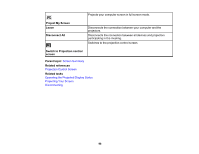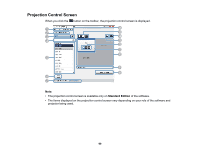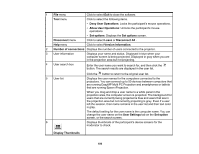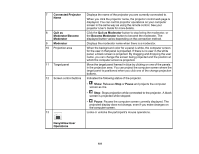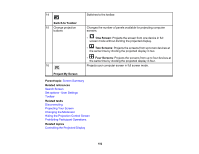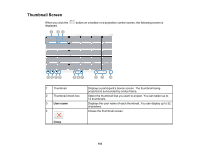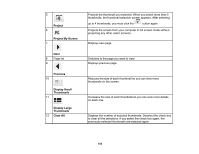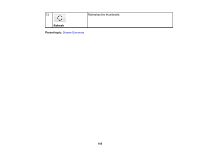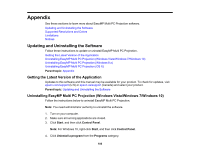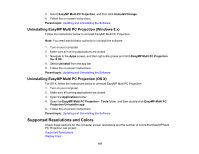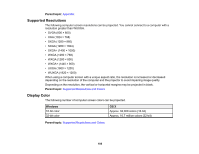Epson G7905UNL Operation Guide - EasyMP Multi PC Projection v2.00 - Page 103
Thumbnail Screen, User name, Close
 |
View all Epson G7905UNL manuals
Add to My Manuals
Save this manual to your list of manuals |
Page 103 highlights
Thumbnail Screen When you click the displayed. button on a toolbar or a projection control screen, the following screen is 1 Thumbnail 2 Thumbnail check box 3 User name 4 Displays a participant's device screen. The thumbnail being projected is surrounded by a blue frame. Select the thumbnail that you want to project. You can select up to 12 thumbnails. Displays the user name of each thumbnail. You can display up to 32 characters. Closes the thumbnail screen. Close 103
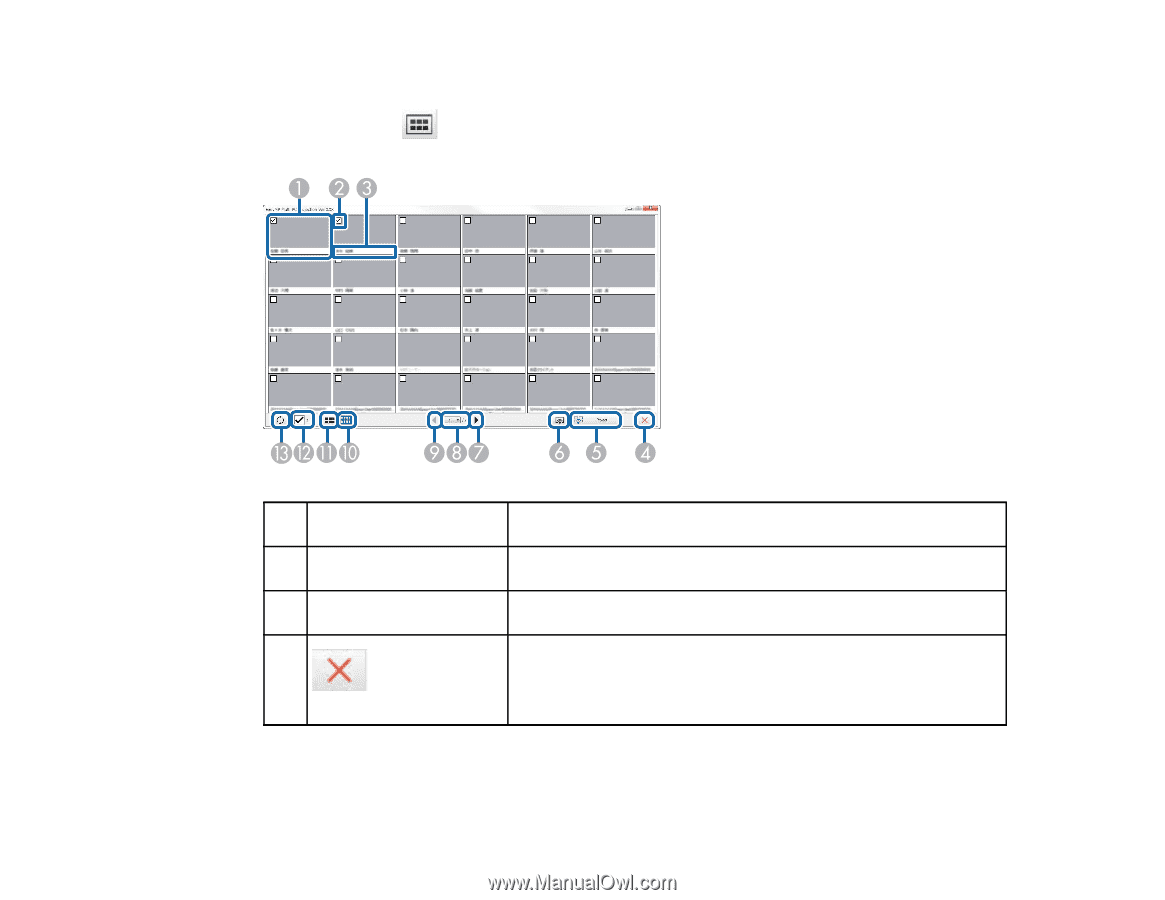
103
Thumbnail Screen
When you click the
button on a toolbar or a projection control screen, the following screen is
displayed.
1
Thumbnail
Displays a participant's device screen. The thumbnail being
projected is surrounded by a blue frame.
2
Thumbnail check box
Select the thumbnail that you want to project. You can select up to
12 thumbnails.
3
User name
Displays the user name of each thumbnail. You can display up to 32
characters.
4
Close
Closes the thumbnail screen.