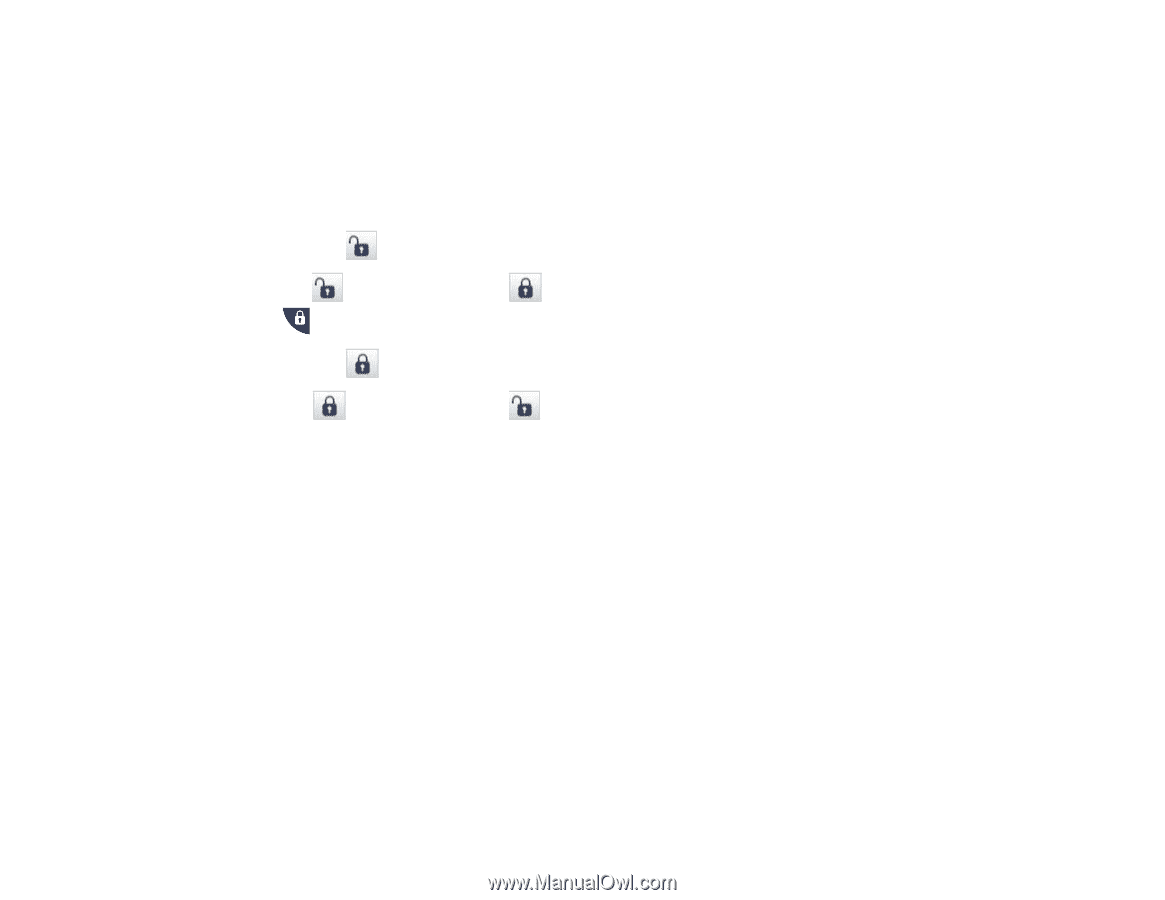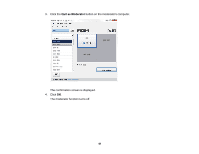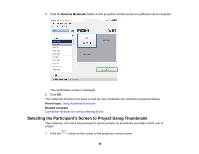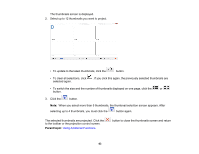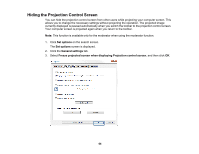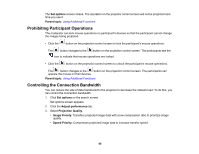Epson G7905UNL Operation Guide - EasyMP Multi PC Projection v2.00 - Page 65
Prohibiting Participant Operations, Controlling the Connection Bandwidth, Set options, Parent topic
 |
View all Epson G7905UNL manuals
Add to My Manuals
Save this manual to your list of manuals |
Page 65 highlights
The Set options screen closes. The operation on the projector control screen will not be projected next time you use it. Parent topic: Using Additional Functions Prohibiting Participant Operations The moderator can lock mouse operations on participant's devices so that the participant cannot change the images being projected. • Click the button on the projection control screen to lock the participant's mouse operations. The button changes to the button on the projection control screen. The participants see the icon to indicate that mouse operations are locked. • Click the button on the projection control screen to unlock the participant's mouse operations. The button changes to the button on the projection control screen. The participants can operate the mouse on their devices. Parent topic: Using Additional Functions Controlling the Connection Bandwidth You can reduce the size of data transferred to the projector to decrease the network load. To do this, you can control the connection bandwidth. 1. Click Set options on the search screen. Set options screen appears. 2. Click the Adjust performance tab. 3. Select Projection Quality. • Image Priority: Transfers projected image data with a low compression ratio to prioritize image quality. • Speed Priority: Compresses projected image data to increase transfer speed. 65