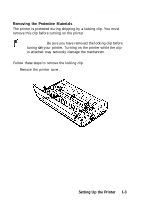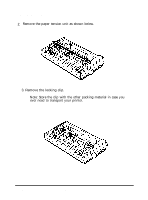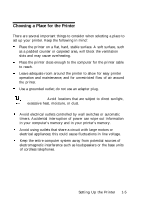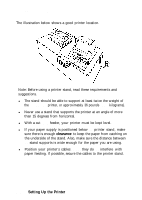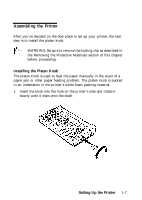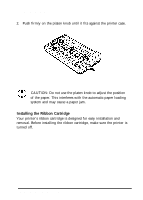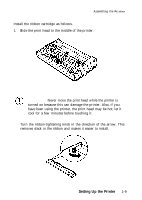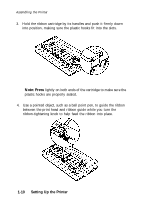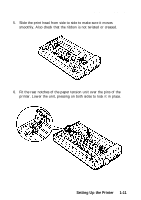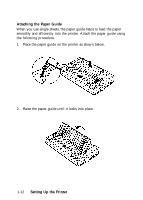Epson LQ-1010 User Manual - Page 21
Assembling the Printer, Installing the Platen Knob, Setting Up the Printer
 |
View all Epson LQ-1010 manuals
Add to My Manuals
Save this manual to your list of manuals |
Page 21 highlights
Assembling the Printer After you've decided on the best place to set up your printer, the next step is to install the platen knob. WARNING: Be sure to remove the locking clip as described in the Removing the Protective Materials section of this chapter before proceeding. Installing the Platen Knob The platen knob is used to feed the paper manually in the event of a paper jam or other paper feeding problem. The platen knob is packed in an indentation in the printer's white foam packing material. 1. Insert the knob into the hole on the printer's side and rotate it slowly until it slips onto the shaft. Setting Up the Printer 1-7
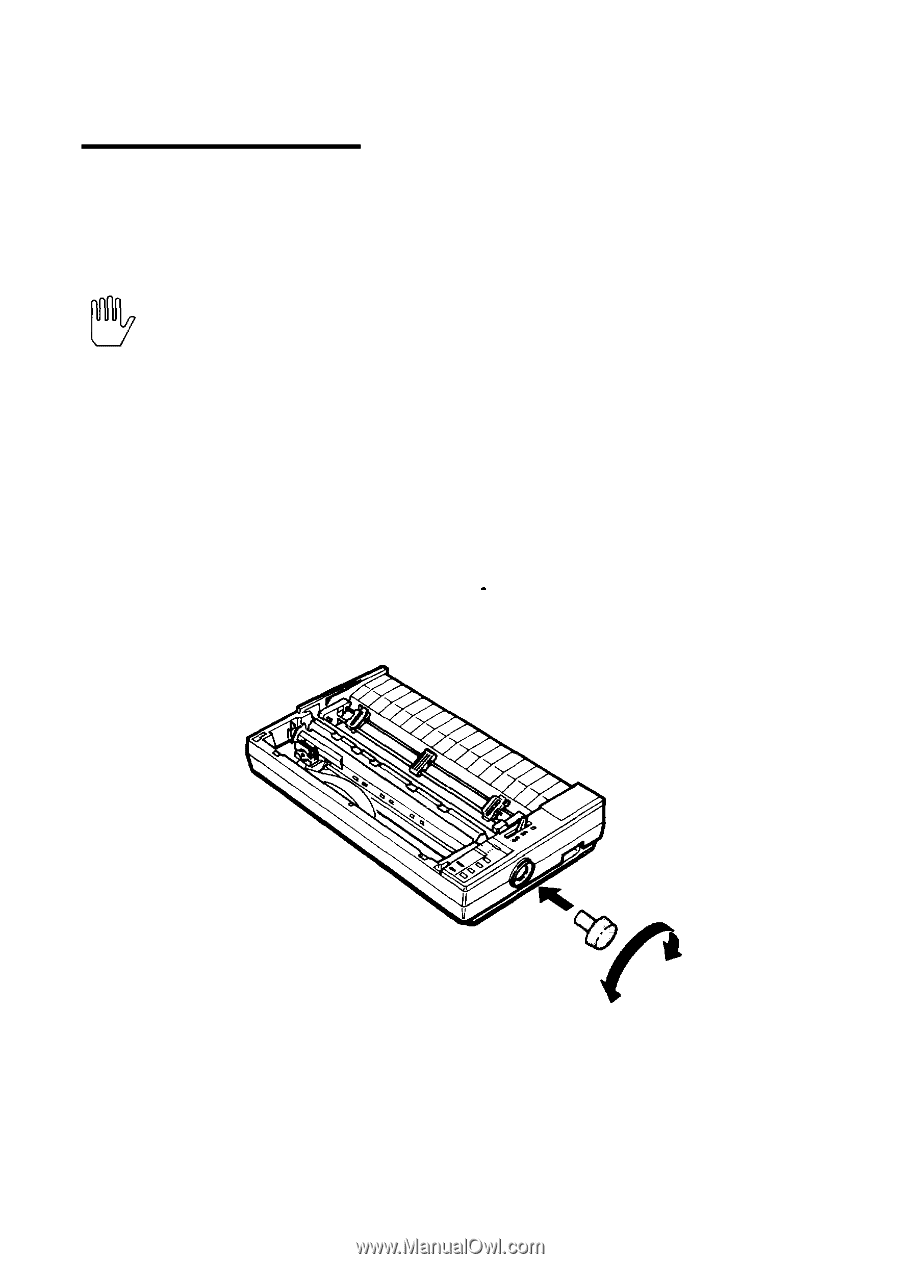
Assembling the Printer
After you’ve decided on the best place to set up your printer, the next
step is to install the platen knob.
WARNING: Be sure to remove the locking clip as described in
the Removing the Protective Materials section of this chapter
before proceeding.
Installing the Platen Knob
The platen knob is used to feed the paper manually in the event of a
paper jam or other paper feeding problem. The platen knob is packed
in an indentation in the printer’s white foam packing material.
1.
Insert the knob into the hole on the printer’s side and rotate it
slowly until it slips onto the shaft.
Setting Up the Printer
1-7