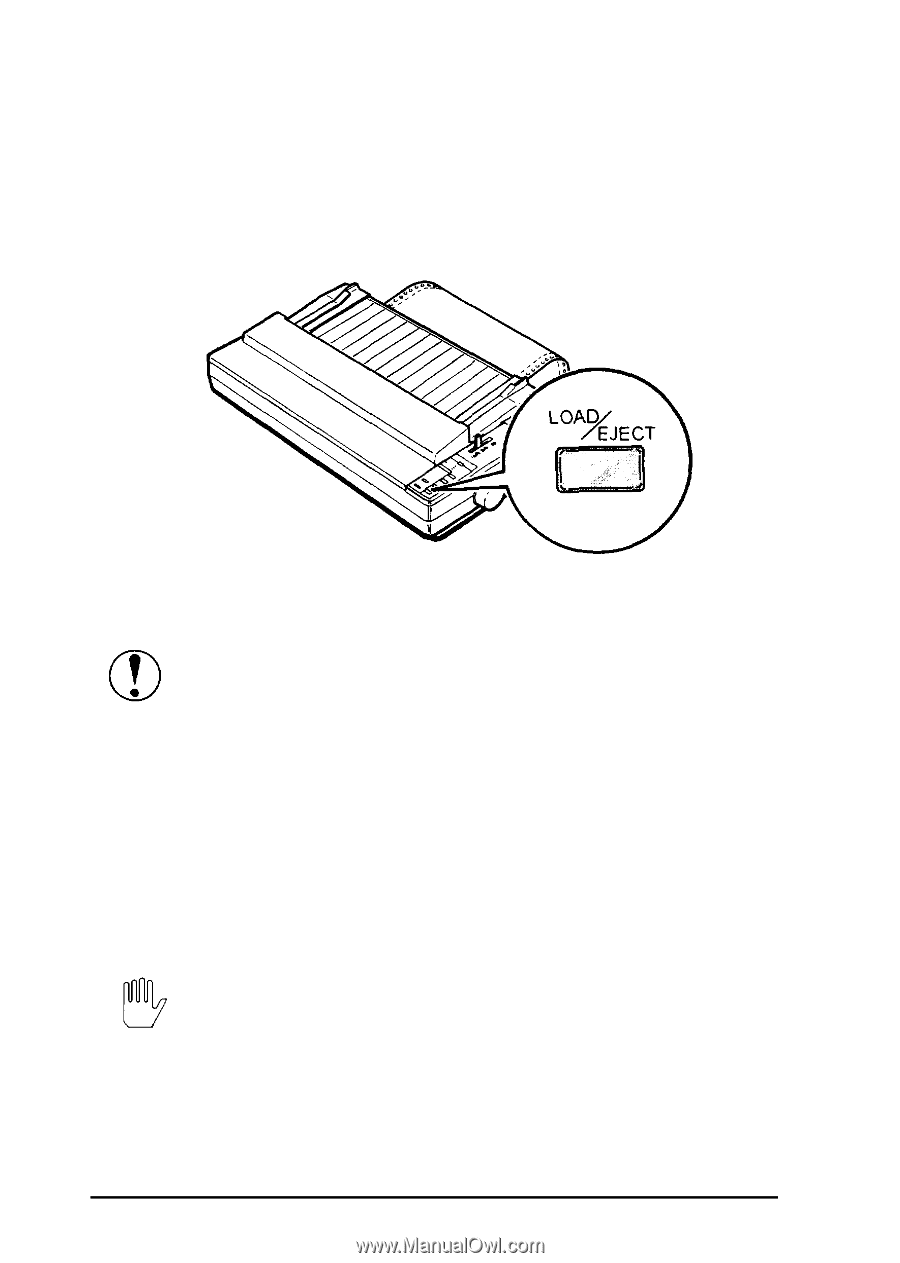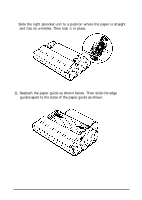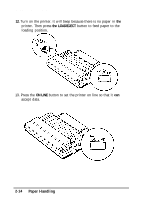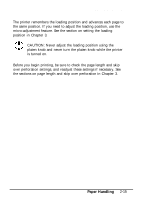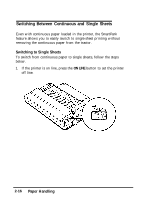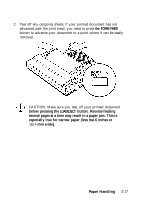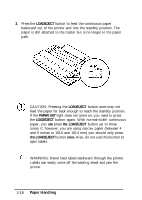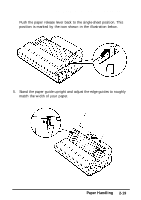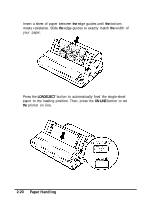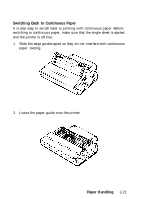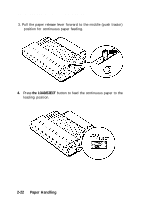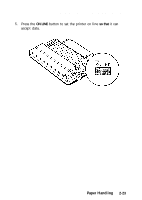Epson LQ-1010 User Manual - Page 58
LOAD/EJECT, PAPER OUT, once., CAUTION: Pressing
 |
View all Epson LQ-1010 manuals
Add to My Manuals
Save this manual to your list of manuals |
Page 58 highlights
Switching Between Continuous and Single Sheets 3. Press the LOAD/EJECT button to feed the continuous paper backward out of the printer and into the standby position. The paper is still attached to the tractor but is no longer in the paper path. CAUTION: Pressing the LOAD/EJECT button once may not feed the paper far back enough to reach the standby position. If the PAPER OUT light does not come on, you need to press the LOAD/EJECT button again. With normal-width continuous paper, you can press the LOAD/EJECT button up to three times. If, however, you are using narrow paper (between 4 and 6 inches or 101.6 and 152.4 mm) you should only press the LOAD/EJECT button once. Also, do not use this button to eject labels. WARNING: Never feed labels backward through the printer. Labels can easily come off the backing sheet and jam the printer. 2-18 Paper Handling