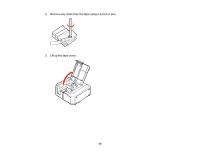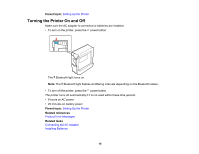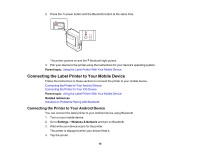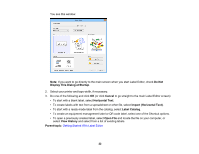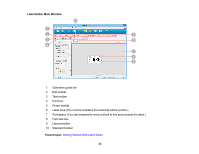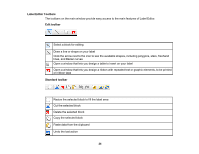Epson LW-600P Users Guide - Page 19
Connecting the Printer to Your iOS Device, Printer, LW-600P, Parent topic, Settings, Bluetooth
 |
View all Epson LW-600P manuals
Add to My Manuals
Save this manual to your list of manuals |
Page 19 highlights
Pairing is complete when the printer is listed in the paired devices list. Note: The Bluetooth icon in the status bar on your device does not change after pairing is complete, nor does the connection status display on the Bluetooth settings screen. 5. Open iLabel. 6. Tap the icon. 7. Tap Printer. 8. Tap LW-600P. The printer is ready to use when you see this icon on the main screen of iLabel: Parent topic: Connecting the Label Printer to Your Mobile Device Connecting the Printer to Your iOS Device You can connect the label printer to your iOS device using Bluetooth. 1. Turn on your mobile device. 2. Go to Settings > Bluetooth and turn on Bluetooth. 3. Wait while your device scans for the printer. The printer is displayed under Devices when the printer is found. 4. Tap the printer. Pairing is complete when the Bluetooth light on the printer is lit (not flashing). Parent topic: Connecting the Label Printer to Your Mobile Device 19