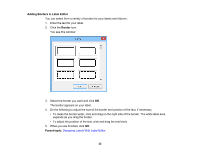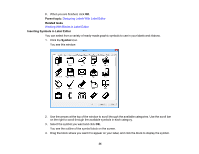Epson LW-600P Users Guide - Page 37
Inserting QR Codes in Label Editor
 |
View all Epson LW-600P manuals
Add to My Manuals
Save this manual to your list of manuals |
Page 37 highlights
Parent topic: Designing Labels With Label Editor Related tasks Working With Blocks in Label Editor Inserting QR Codes in Label Editor You can create labels with a QR code for many purposes, such as linking to URLs, file storage services, or social media applications. One-inch (24 mm) wide black-on-white tape is recommended for the fastest QR code recognition. Note: When embedding content from social media applications, consider your privacy settings. When embedding content from file storage services, check the sharing settings to ensure that other people can view the content. 1. Click the QR Code icon. 37

37
Parent topic:
Designing Labels With Label Editor
Related tasks
Working With Blocks in Label Editor
Inserting QR Codes in Label Editor
You can create labels with a QR code for many purposes, such as linking to URLs, file storage services,
or social media applications. One-inch (24 mm) wide black-on-white tape is recommended for the fastest
QR code recognition.
Note:
When embedding content from social media applications, consider your privacy settings. When
embedding content from file storage services, check the sharing settings to ensure that other people can
view the content.
1.
Click the
QR Code
icon.