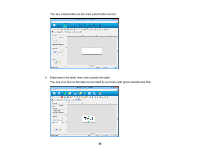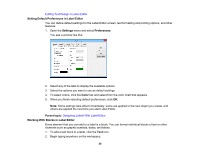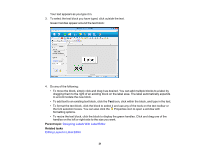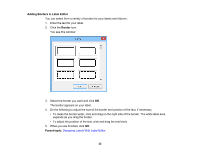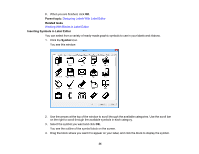Epson LW-600P Users Guide - Page 33
Inserting Images in Label Editor, Working With Blocks in Label Editor
 |
View all Epson LW-600P manuals
Add to My Manuals
Save this manual to your list of manuals |
Page 33 highlights
Related tasks Working With Blocks in Label Editor Inserting Images in Label Editor You can add your own logos, photos, or graphics to your labels and ribbons. 1. Click the Image icon. 2. Locate and select the file you want to use on your computer and click Open. You see an outline of your image block. Note: Color photos or other images appear in black and white only. 3. Drag the block where you want the image to appear, and click the block to display it on your label. 4. Adjust the size and position of the image and text. 5. To adjust the image format if necessary, double-click the image. You see a window like this: 6. Select any of the tabs to display the available options. 7. Select the options you want. 33

33
Related tasks
Working With Blocks in Label Editor
Inserting Images in Label Editor
You can add your own logos, photos, or graphics to your labels and ribbons.
1.
Click the
Image
icon.
2.
Locate and select the file you want to use on your computer and click
Open
.
You see an outline of your image block.
Note:
Color photos or other images appear in black and white only.
3.
Drag the block where you want the image to appear, and click the block to display it on your label.
4.
Adjust the size and position of the image and text.
5.
To adjust the image format if necessary, double-click the image.
You see a window like this:
6.
Select any of the tabs to display the available options.
7.
Select the options you want.