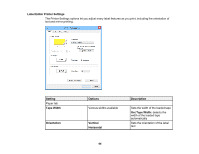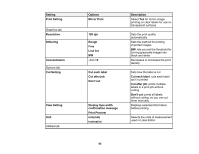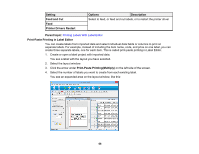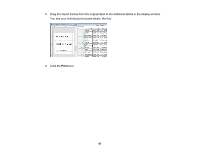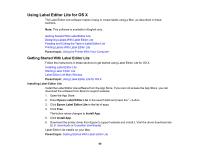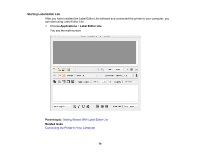Epson LW-600P Users Guide - Page 66
Print-Paste Printing in Label Editor, Click the arrow under - price
 |
View all Epson LW-600P manuals
Add to My Manuals
Save this manual to your list of manuals |
Page 66 highlights
Setting Feed and Cut Feed Printer Drivers Restart Options Description Select to feed, or feed and cut labels, or to restart the printer driver Parent topic: Printing Labels With Label Editor Print-Paste Printing in Label Editor You can create labels from imported data and select individual data fields or columns to print on separate labels. For example, instead of including the item name, code, and price on one label, you can create three separate labels, one for each item. This is called print-paste printing in Label Editor. 1. Create or open a label project with imported data. You see a label with the layout you have selected. 2. Select the layout window. 3. Click the arrow under Print-Paste Printing(Multiply) on the left side of the screen. 4. Select the number of labels you want to create from each existing label. You see an expanded area on the layout window, like this: 66