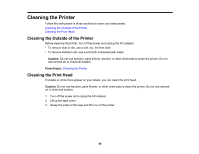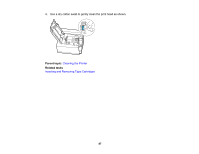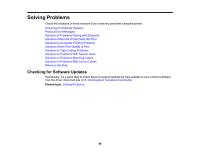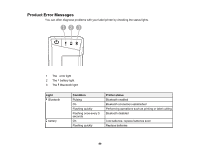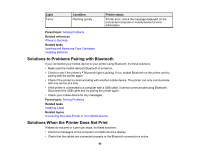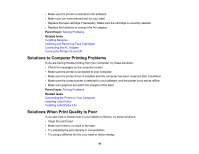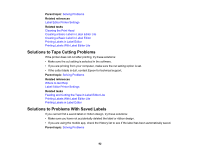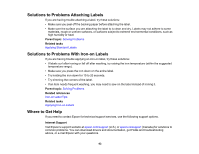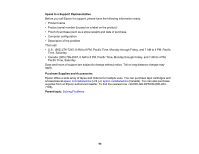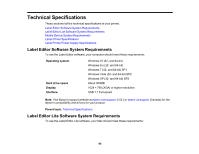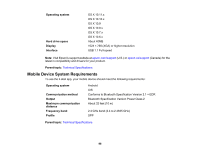Epson LW-600P Users Guide - Page 91
Solutions to Computer Printing Problems, Solutions When Print Quality Is Poor
 |
View all Epson LW-600P manuals
Add to My Manuals
Save this manual to your list of manuals |
Page 91 highlights
• Make sure the printer is selected in the software. • Make sure you have entered text for your label. • Replace the tape cartridge if necessary. Make sure the cartridge is correctly inserted. • Replace the batteries or connect the AC adapter. Parent topic: Solving Problems Related tasks Installing Batteries Inserting and Removing Tape Cartridges Connecting the AC Adapter Turning the Printer On and Off Solutions to Computer Printing Problems If you are having trouble printing from your computer, try these solutions: • Check for messages on the computer screen. • Make sure the printer is connected to your computer. • Make sure the printer driver is installed and the computer has been restarted after installation. • Make sure the correct printer is selected in your software, and the printer is not set as offline. • Make sure graphics are within the margins of the label. Parent topic: Solving Problems Related tasks Connecting the Printer to Your Computer Installing Label Editor Installing Label Editor Lite Solutions When Print Quality Is Poor If you see lines or broken text on your labels or ribbons, try these solutions: • Clean the print head. • Make sure there is no slack in the tape. • Try adjusting the print density or concentration. • Try using a different font for your label or ribbon design. 91