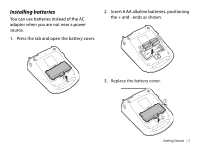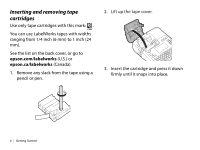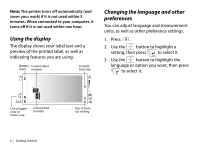Epson LW-700 Quick Start and Warranty - Page 13
Saving labels, Deleting labels, Enhancing Your Labels, Adding symbols
 |
View all Epson LW-700 manuals
Add to My Manuals
Save this manual to your list of manuals |
Page 13 highlights
Saving labels You can store up to 100 saved labels at a time. After you finish creating your first label, press to create another label. The label number appears on the display along with other information. Your first label is automatically saved. Deleting labels 1. Press or to select a label for deletion. 2. Press + . You see a message asking if you want to delete all the text. 3. Press to delete, or press change your mind. if you Enhancing Your Labels You can add symbols or frames to your labels and select from a variety of fonts. Note: You can also add shading, backgrounds, and many other special features to your labels. For instructions, see the online User's Guide. Adding symbols You can add symbols for safety, household items, special occasions, and more. 1. Press . 2. Use the button to scroll through the categories, then press to select the one you want. 3. Use the button to highlight a symbol, then press to select it. You can choose from the symbols beginning on page 12. 10 | Enhancing Your Labels