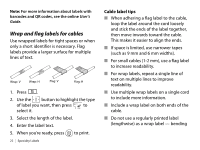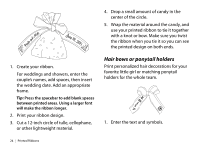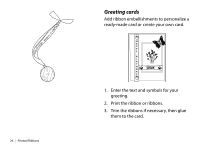Epson LW-700 Quick Start and Warranty - Page 24
Barcode labels, Width, Ratio, Check Digit
 |
View all Epson LW-700 manuals
Add to My Manuals
Save this manual to your list of manuals |
Page 24 highlights
Below the preview, the display shows the fourth line of the left block and the first line of the right block. 3. Use the button to locate and edit the existing text (left block) or add text to the 4 lines in the right block. 4. When you are finished editing the label, press to print. Barcode labels LabelWorks can create barcode labels in a variety of formats. These barcodes can be used for inventory management and asset tagging. The following barcode formats are available: EAN-8, EAN-13, CODE128, CODE39, QR CODE, ITF, CODABAR, UPC-A, UPC-E. 1. Press + . 2. Use the button to highlight a barcode format, then press to select it. 3. Select the Width, Ratio, and other settings. The settings differ depending on the type of barcode. 4. Enter the code using the numbers on the keyboard. 5. When you're ready, press to print. The following barcode settings can be modified: Width: Adjusts the space between the bars of the barcode. Ratio: Adjusts the width of the wide bars in the barcode (2, 2.5, or 3 thin bar widths). Check Digit: Determines whether a check digit is included in the barcode (for error correction). If selected, the check digit will be previewed on the display. Specialty Labels | 21