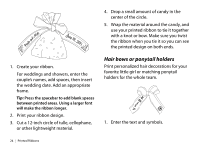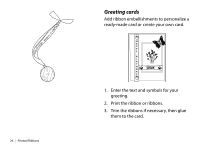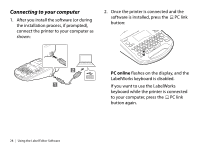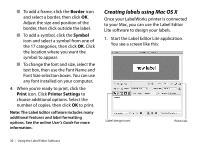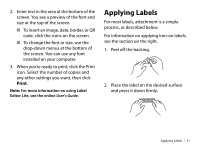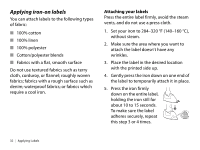Epson LW-700 Quick Start and Warranty - Page 31
Connecting to your computer, PC online
 |
View all Epson LW-700 manuals
Add to My Manuals
Save this manual to your list of manuals |
Page 31 highlights
Connecting to your computer 1. After you install the software (or during the installation process, if prompted), connect the printer to your computer as shown: 2. Once the printer is connected and the software is installed, press the PC link button: PC online flashes on the display, and the LabelWorks keyboard is disabled. If you want to use the LabelWorks keyboard while the printer is connected to your computer, press the PC link button again. 28 | Using the Label Editor Software

28
|
Using the Label Editor Software
Connecting to your computer
1.
After you install the software (or during
the installation process, if prompted),
connect the printer to your computer as
shown:
2.
Once the printer is connected and the
software is installed, press the
PC link
button:
PC online
flashes on the display, and the
LabelWorks keyboard is disabled.
If you want to use the LabelWorks
keyboard while the printer is connected
to your computer, press the
PC link
button again.