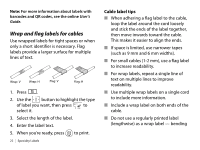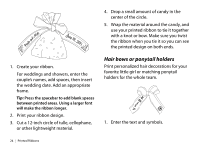Epson LW-700 Quick Start and Warranty - Page 22
Adding punctuation, Adding letters with accent marks, Printing Labels
 |
View all Epson LW-700 manuals
Add to My Manuals
Save this manual to your list of manuals |
Page 22 highlights
Adding punctuation Besides the basic punctuation shown on the keyboard and in the symbols library, you can select from additional punctuation marks. ■ Press repeatedly until you see the mark you want, then press . ■ Press + repeatedly to scroll through even more punctuation marks. Adding letters with accent marks You can choose from a list of accented letters. 1. Enter the letter that needs an accent mark. 2. Press . A list of options appears on the display (for example, ÀÁÂ). 3. Use the button to highlight an item, then press to select it. Printing Labels ■ Press label. to print and cut the current The width and approximate length of the label and the number of copies shows on the display while the label prints. ■ To cancel printing, press . ■ To select a saved label for printing, press or until you see the one you want. ■ To preview your label before printing, press . The label design scrolls across the display. ■ To turn off the Auto Cut setting, press + , select Auto Cut, then select Off and press . Printing Labels | 19