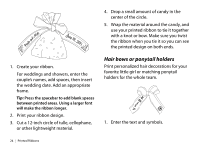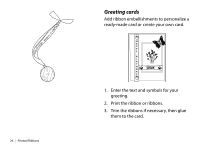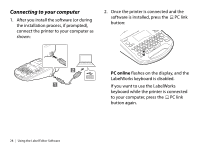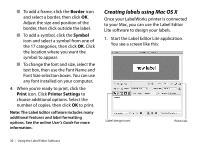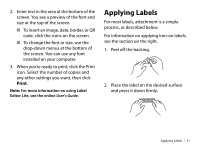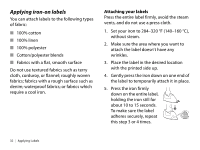Epson LW-700 Quick Start and Warranty - Page 32
Creating labels using Windows, Label Editor, Horizontal Text
 |
View all Epson LW-700 manuals
Add to My Manuals
Save this manual to your list of manuals |
Page 32 highlights
Creating labels using Windows Once your LabelWorks printer is connected to your computer, you can use the Label Editor software to design your labels or ribbons. 1. Double-click the Label Editor icon. You see the New/Open screen: 2. Select Horizontal Text, then click OK. You see a blank label on the main Label Editor screen. 3. Enter text in the label, then click outside the label. You see your text on the label, for example: Font name box Border Symbol Print icon icon icon Using the Label Editor Software | 29

Using the Label Editor Software
|
29
Creating labels using Windows
Once your LabelWorks printer is connected
to your computer, you can use the Label
Editor software to design your labels or
ribbons.
1.
Double-click the
Label Editor
icon. You
see the New/Open screen:
2.
Select
Horizontal Text
, then click
OK
.
You see a blank label on the main Label
Editor screen.
3.
Enter text in the label, then click outside
the label. You see your text on the label,
for example:
Font name box
Border
icon
Symbol
icon
Print
icon