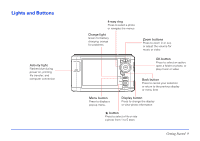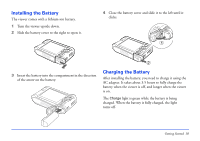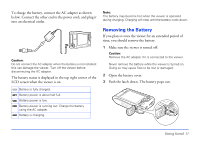Epson P5000 User's Guide - Page 14
Using the Home Screen, Whenever you turn on the viewer
 |
UPC - 010343860483
View all Epson P5000 manuals
Add to My Manuals
Save this manual to your list of manuals |
Page 14 highlights
Using the Home Screen Whenever you turn on the viewer, the Home screen appears. All operations can be started from this screen. Hold icon SD icon CF icon Home My Music View Rated Files My Videos My Photos Backup Files Memory Card USB Device Settings Battery icon 20122006.001 19122006.002 19122006.001 18122006.001 17122006.001 The following table summarizes the Home screen. Icon Battery icon CF icon SD icon Function Indicates the remaining charge in the battery. See "Charging the Battery" (page 10). Indicates that a CompactFlash memory card is inserted. Indicates that an SD memory card is inserted. Icon Hold icon My Music View Rated Files My Videos My Photos Backup Files Memory Card USB Device Settings Function Indicates that the buttons are locked. See "Locking the Buttons" (page 13). Listen to music copied from your computer. See "Playing Audio Files" (page 36). View files that you have rated with one or more stars. See "Rating Photos" (page 54). View folders and play videos that you have copied into the Videos folder. See "Viewing Videos" (page 30). View folders and files that you have copied into the Photos folder. See "Viewing Images" (page 26). View folders and files backed up from memory cards or USB devices. View files on memory cards or copy the files to the viewer. See "Copying Files From a Memory Card" (page 19). Copy files to or from a USB device. See "Using the Viewer With USB Devices" (page 46). Check and adjust viewer settings. See "Customizing Settings" (page 60). Getting Started 14