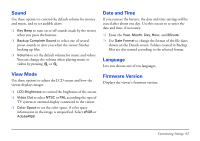Epson P5000 User's Guide - Page 57
Printing Your Photos, then press - printer
 |
UPC - 010343860483
View all Epson P5000 manuals
Add to My Manuals
Save this manual to your list of manuals |
Page 57 highlights
3 Connect the other end of the cable to the USB connector on the printer. 3 Select Photo Print, then press OK. The number of prints is shown for each photo. Number of prints Print Quality 01 01 01 00 EPSN0001.JPG EPSN0002.JPG EPSN0003.JPG EPSN0004.JPG 00 EPSN0005.JPG Note: Disconnect the USB cable from the viewer when not operating with a computer or printer. Printing Your Photos Make sure the printer is turned on and has paper and ink. Make sure the AC adapter is connected to the viewer before you print. 1 Using the viewer, highlight an image you want to print. Note: You cannot print a JPEG file if the vertical or horizontal size of the image exceeds 4600 pixels. 2 Press Menu to display the pop-up menu. 4 Select the number of prints you want for each photo using the or button. If you are printing a full-screen photo, you can set the number of prints you want, then display the other photos in the folder by pressing right or left on the 4-way ring. Printing 57