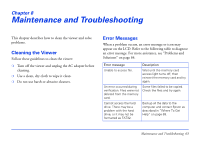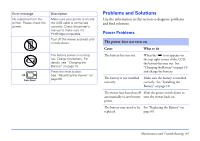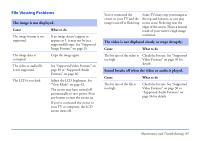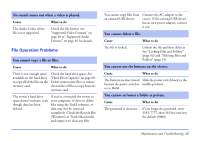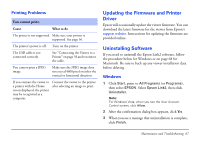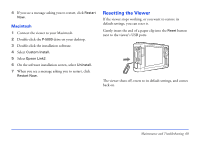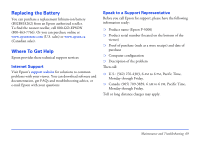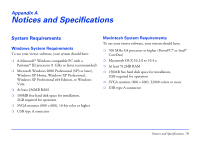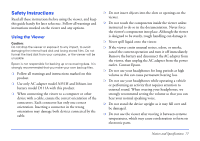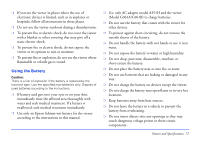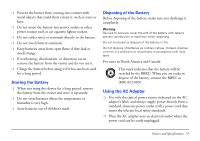Epson P5000 User's Guide - Page 68
Macintosh, Resetting the Viewer
 |
UPC - 010343860483
View all Epson P5000 manuals
Add to My Manuals
Save this manual to your list of manuals |
Page 68 highlights
4 If you see a message asking you to restart, click Restart Now. Macintosh 1 Connect the viewer to your Macintosh. 2 Double-click the P-5000 drive on your desktop. 3 Double-click the installation software. 4 Select Custom Install. 5 Select Epson Link2. 6 On the software installation screen, select Uninstall. 7 When you see a message asking you to restart, click Restart Now. Resetting the Viewer If the viewer stops working, or you want to restore its default settings, you can reset it. Gently insert the end of a paper clip into the Reset button next to the viewer's USB ports. The viewer shuts off, resets to its default settings, and comes back on. Maintenance and Troubleshooting 68

Maintenance and Troubleshooting
68
4
If you see a message asking you to restart, click
Restart
Now.
Macintosh
1
Connect the viewer to your Macintosh.
2
Double-click the
P-5000
drive on your desktop.
3
Double-click the installation software.
4
Select
Custom Install.
5
Select
Epson Link2
.
6
On the software installation screen, select
Uninstall.
7
When you see a message asking you to restart, click
Restart Now.
Resetting the Viewer
If the viewer stops working, or you want to restore its
default settings, you can reset it.
Gently insert the end of a paper clip into the
Reset
button
next to the viewer’s USB ports.
The viewer shuts off, resets to its default settings, and comes
back on.