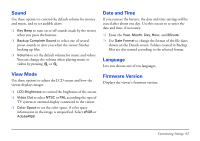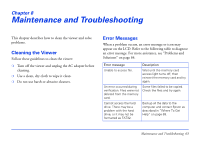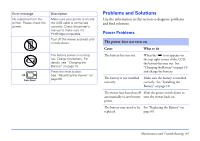Epson P5000 User's Guide - Page 59
Printing Your Videos, take still images from the video. - inks
 |
UPC - 010343860483
View all Epson P5000 manuals
Add to My Manuals
Save this manual to your list of manuals |
Page 59 highlights
Printing Your Videos You can print images from video files at 12 frames per sheet on 4 × 6-inch paper only. Make sure the printer is connected and has paper and ink, and the AC adapter is connected to the viewer. 1 Start playing the video. 2 When you see the frame you want to print, press OK to pause the video. You can press left or right on the 4-way ring to search for the frames you want to print. 3 Press Menu to display the pop-up menu. 4 Select Video Print, then press OK. 5 Select a Frame Interval (Long, Medium, or Short) to take still images from the video. 6 Select the frame where you want to start printing by pressing right or left on the 4-way ring, then press OK. Video Print 7 In the Print Settings screen, specify the settings by pressing up or down on the 4-way ring, then press OK. See page 58 for more information. 8 Select Start Printing, then press OK. Printing 59