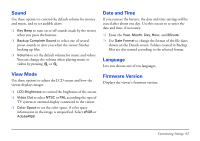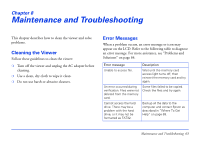Epson P5000 User's Guide - Page 58
number of prints for each, press, Once you have selected all of the photos and set
 |
UPC - 010343860483
View all Epson P5000 manuals
Add to My Manuals
Save this manual to your list of manuals |
Page 58 highlights
To display a preview of the color when you print with PhotoEnhance™ on an Epson printer, press Display. 6 In the Print Settings screen, specify the settings using the 4-way ring, then press OK. You can adjust the following settings: Press Back to return to the normal display. 5 Once you have selected all of the photos and set the number of prints for each, press OK. The viewer checks the printer connection, and you see the Print Settings screen. Print Settings Start Printings Picture number Number of Prints Paper size Paper kind Layout Print Date Print Mode 1 1 4x6in Photo paper Border Do Not Print Photo Setting Description Number of Set the number of prints (video only). Prints Paper size Choose the paper size loaded in the printer. Paper kind Choose type of paper loaded in the printer. Layout Choose Border or Borderless. Print Date Print the date when the photo was taken. If the photo does not include date information, the printing date is added. Print Mode Choose Photo, High speed, or Best Photo. Note: Depending on the printer, the paper settings may be limited or set to Automatic. The settings will be cleared once the image has been printed. 7 Select Start Printing, then press OK. Printing 58