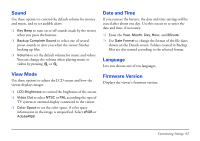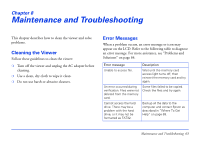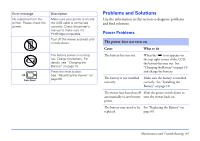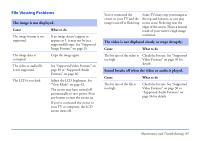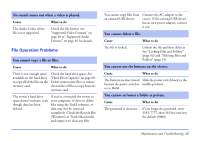Epson P5000 User's Guide - Page 61
File Operation, Movie Setting, Slide Show, them from their original location. - download
 |
UPC - 010343860483
View all Epson P5000 manuals
Add to My Manuals
Save this manual to your list of manuals |
Page 61 highlights
❍ Screen Saver to set when the screen saver begins during inactivity (if the AC adapter is connected). You can select 1, 3, 5, 10, or 15 minutes. See "Slide Show" (below) to control the features of the screen saver. File Operation Use these options to change how the viewer handles various file-related operations: ❍ Auto-Rotation to determine whether the viewer auto-rotates images according to Exif information included in the file by the camera that took the photo. ❍ Unsupported Files to set whether unsupported files are displayed on the viewer. If you select Show, unsupported files appear as gray boxes with ? question marks inside. ❍ Delete After Copying to set whether files are deleted after copying them. Select Delete to clear the files from their original location automatically after copying them, or Confirm to ask each time if you want to clear them. Or select Do Not Delete to copy files without deleting them from their original location. ❍ Set Password to set a password for private folders. The default password is 0000. Movie Setting Use these options for movies played on the viewer: ❍ DivX Reg. Code to display the DivX registration code. This code is required when you buy copyright-protected DivX VOD video content for downloading. ❍ Play Settings to adjust the screen size of a video. You can select Play at Full Screen or Play at Original Size. Slide Show Use these options to select effects, timing, and background music for slide shows. These settings also control the features of your screen saver. ❍ Effects to choose one of five slide transition effects. ❍ Duration to choose the time between slide transitions. You can select from 1 to 30 seconds. ❍ Slide Show Music to choose background music for the slide show. You can select none, one of three presets, or a music playlist that you've created. ❍ Clock to choose whether to display the current time in the corner of the screen. Customizing Settings 61