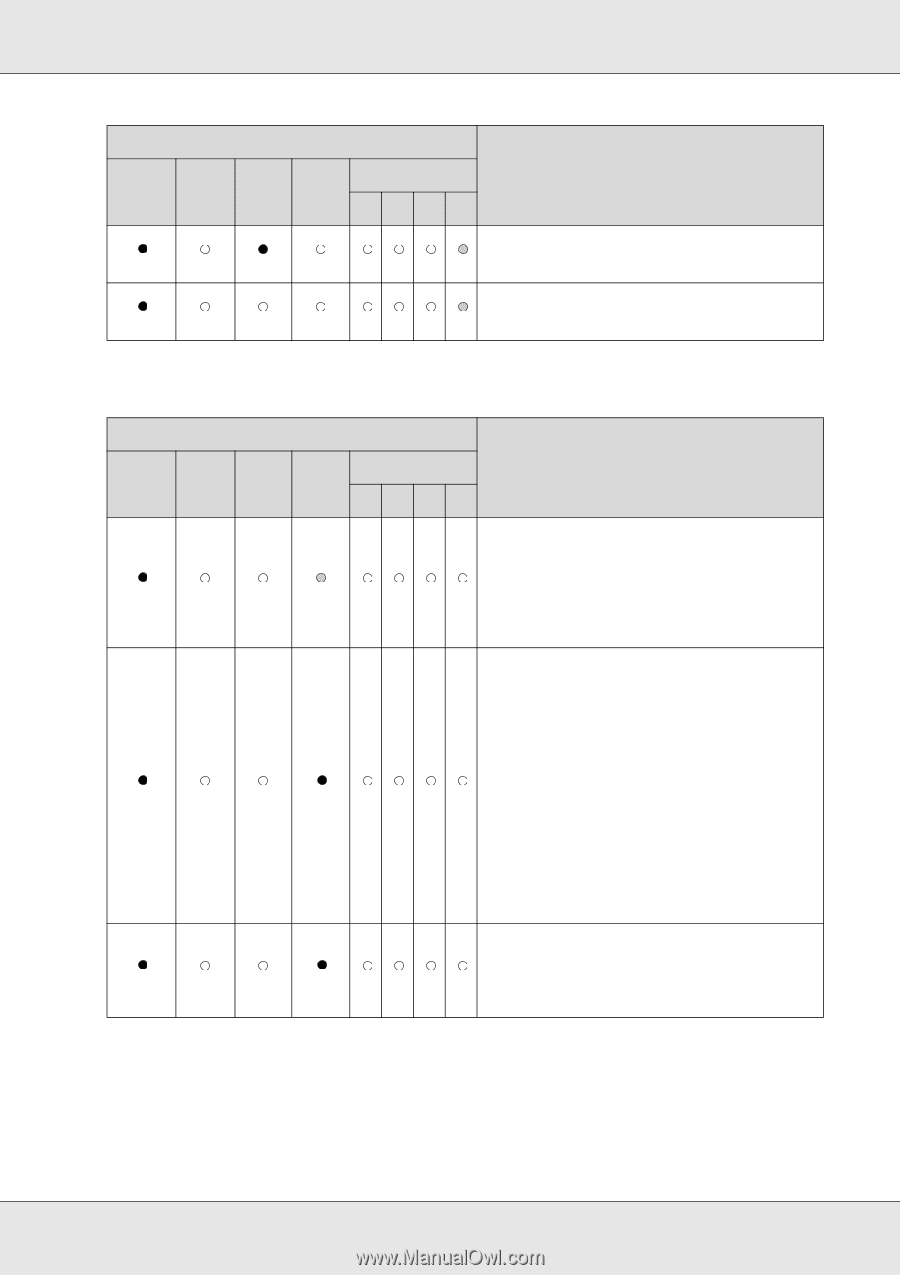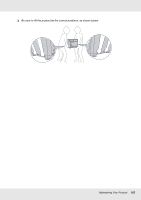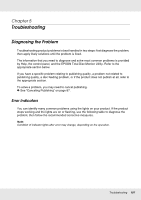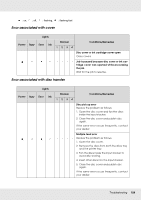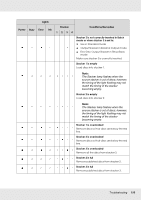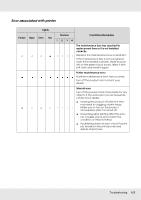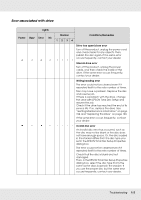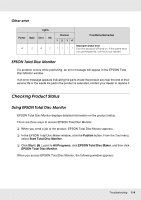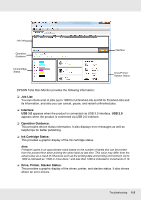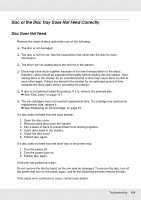Epson PP-100II Users Guide - Page 111
Error associated with ink, See Checking the Ink Cartridge Status
 |
View all Epson PP-100II manuals
Add to My Manuals
Save this manual to your list of manuals |
Page 111 highlights
Power Busy Lights Error Ink Stacker Conditions/Remedies 1234 Stacker 4 is full Remove published discs from stacker 4. Stacker 4 is open Close stacker 4. Error associated with ink Lights Power Busy Error Ink Stacker Conditions/Remedies 1234 Ink low Obtain a replacement ink cartridge. To determine which cartridge is low, check the ink cartridge status. See "Checking the Ink Cartridge Status" on page 89. The ink has reached its replacement time or it is not installed correctly. Replace the ink cartridge or reinstall it. If the ink cartridge is not recognized even if it is installed correctly, there may be dirt on the green circuit board. Wipe it with soft cloth and install it again. The product will stop operation before ink is completely empty in order to maintain print head quality. Therefore, some ink will be left in the ink cartridge. It is recommended to use a genuine ink cartridge. Ink cartridge not fully inserted All Ink lights are on. Check ink cartridges and make sure they are all fully inserted. Troubleshooting 111