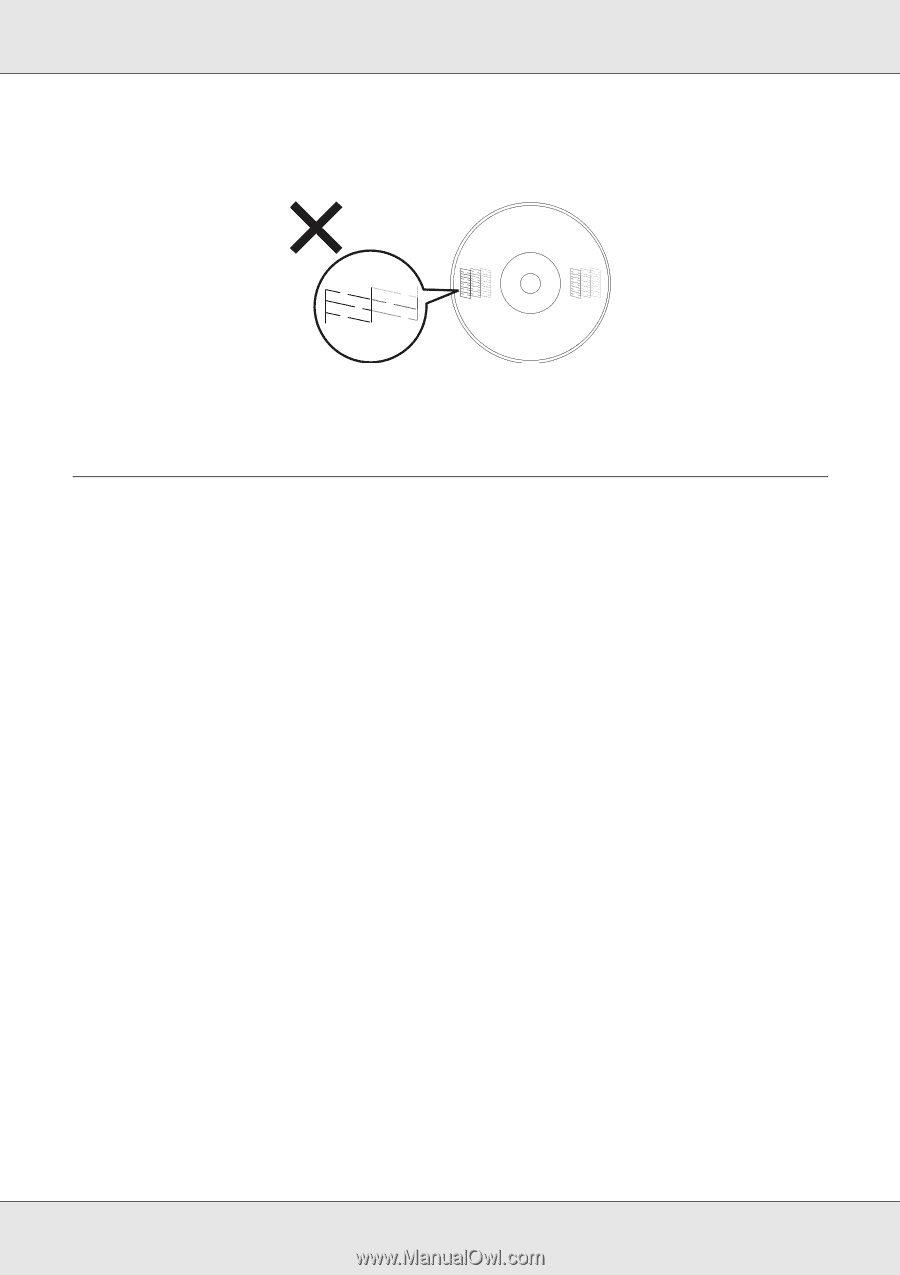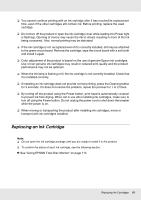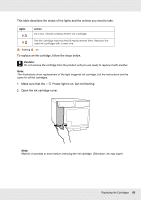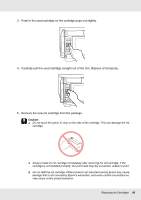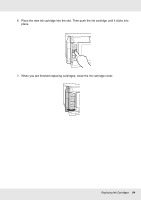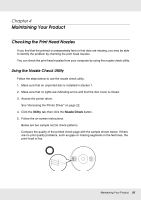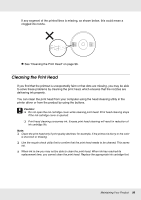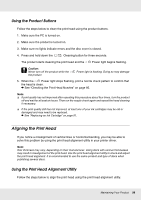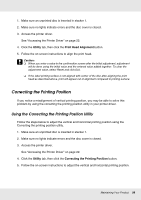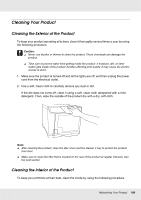Epson PP-100II Users Guide - Page 96
Cleaning the Print Head, See Cleaning the Print Head
 |
View all Epson PP-100II manuals
Add to My Manuals
Save this manual to your list of manuals |
Page 96 highlights
If any segment of the printed lines is missing, as shown below, this could mean a clogged ink nozzle. & See "Cleaning the Print Head" on page 96. Cleaning the Print Head If you find that the printout is unexpectedly faint or that dots are missing, you may be able to solve these problems by cleaning the print head, which ensures that the nozzles are delivering ink properly. You can clean the print head from your computer using the head cleaning utility in the printer driver or from the product by using the buttons. c Caution: ❏ Do not open the ink cartridge cover while cleaning print head. Print head cleaning stops if the ink cartridge cover is opened. ❏ Print head cleaning consumes ink. Excess print head cleaning will result in reduction of ink cartridge life. Note: ❏ Clean the print head only if print quality declines; for example, if the printout is blurry or the color is incorrect or missing. ❏ Use the nozzle check utility first to confirm that the print head needs to be cleaned. This saves ink. ❏ When ink is low you may not be able to clean the print head. When ink has reached its replacement time, you cannot clean the print head. Replace the appropriate ink cartridge first. Maintaining Your Product 96