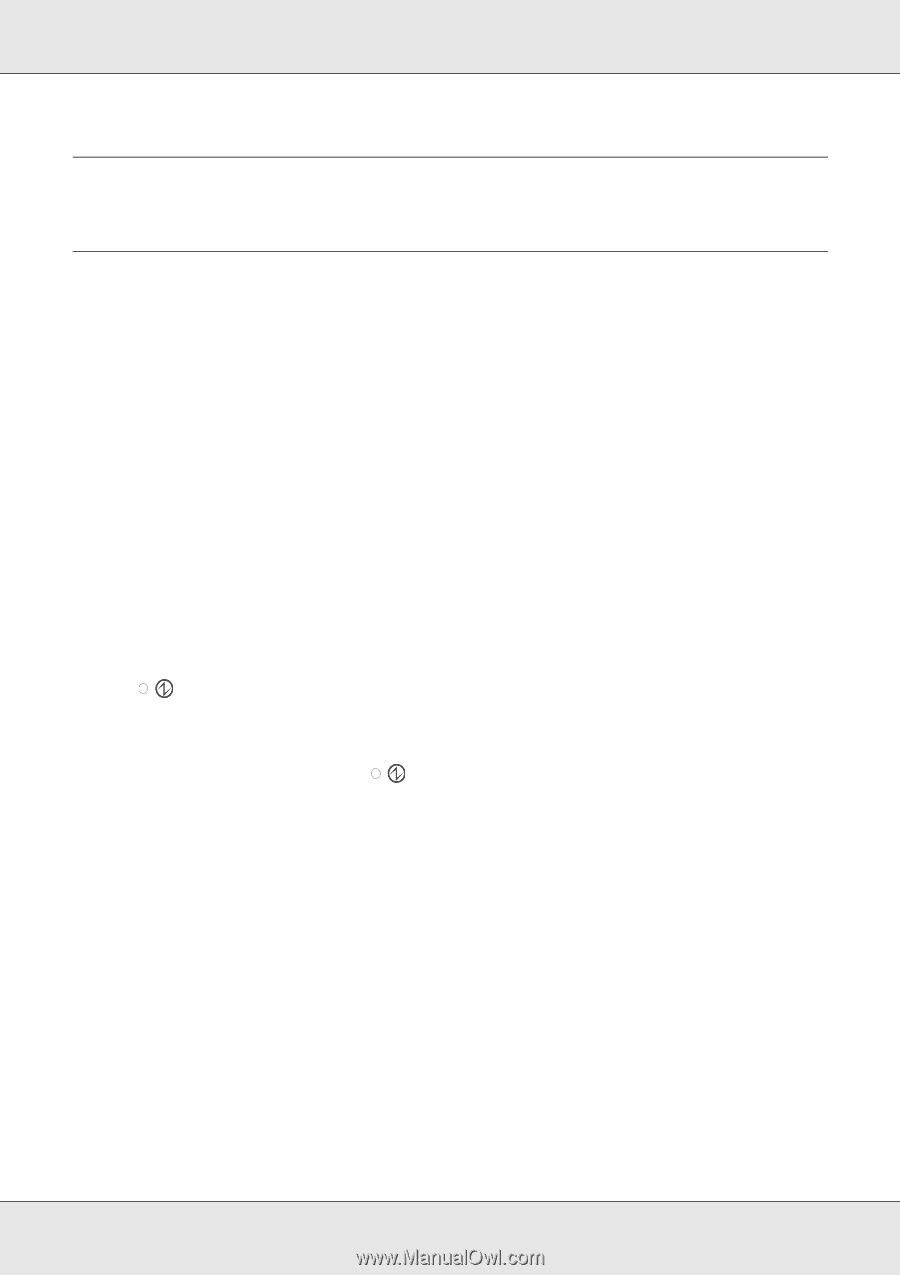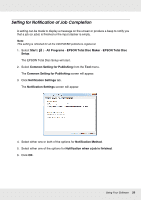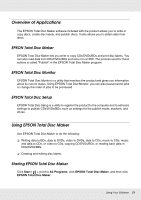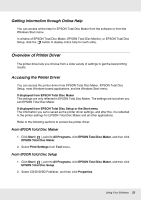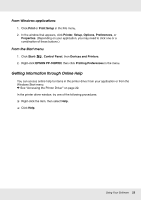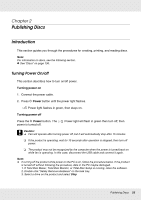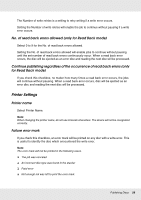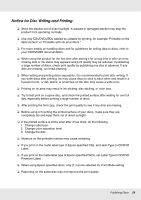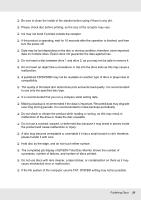Epson PP-100II Users Guide - Page 25
Publishing Discs, Introduction, Turning Power On/off
 |
View all Epson PP-100II manuals
Add to My Manuals
Save this manual to your list of manuals |
Page 25 highlights
Chapter 2 Publishing Discs Introduction This section guides you through the procedures for creating, printing, and reading discs. Note: For information on discs, see the following section. & See "Discs" on page 136. Turning Power On/off This section describes how to turn on/off power. Turning power on 1. Connect the power cable. 2. Press P Power button until the power light flashes. Power light flashes in green, then stays on. Turning power off Press the P Power button. The power is turned off. Power light will flash in green then turn off; then c Caution: ❏ Fan will operate after turning power off, but it will automatically stop after 15 minutes. ❏ If the product is operating, wait for 10 seconds after operation is stopped, then turn off power. ❏ The product may not be recognized by the computer when the power is turned back on while fan is operating. In this case, disconnect the USB cable and connect it again. Note: ❏ If turning off the product while power on the PC is on, follow the procedure below. If the product is turned off without following the procedure, data in the PC maybe damaged. 1. If Total Disc Maker, Total Disc Monitor, or Total Disc Setup is running, close the software. 2. Double click "Safely Remove Hardware" on the task tray. 3. Select a drive on the product and select Stop. Publishing Discs 25