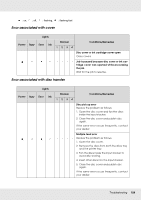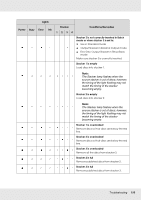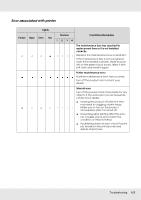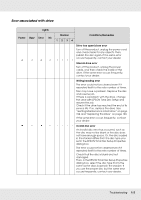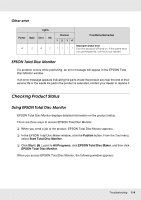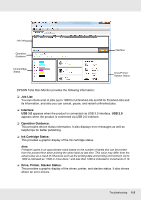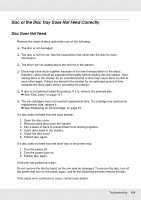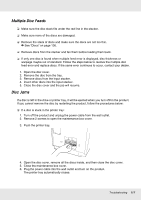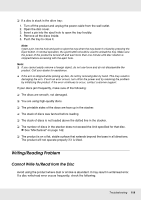Epson PP-100II Users Guide - Page 113
Error associated with drive, Then, in the EPSON Total Disc Setup Properties
 |
View all Epson PP-100II manuals
Add to My Manuals
Save this manual to your list of manuals |
Page 113 highlights
Error associated with drive Lights Power Busy Error Ink Stacker Conditions/Remedies 1234 Drive tray open/close error Turn off the product, unplug the power cord, and check inside for any objects. Then, publish the disc again. If the same error occurs frequently, contact your dealer. Internal drive error Turn off the product, unplug the power cable, and then check the inside of the drive. If the same error occurs frequently, contact your dealer. Writing/reading error The error could not be cleared even if it repeated itself for the retry number of times. Disc may have a problem. Replace the disc and resume job. If there is a problem with the drive, change the drive with EPSON Total Disc Setup and resume the job. Check if the drive has reached the end of its service life. If so, replace the drive. See "Getting Maintenance Information" on page 102 and "Replacing the Drive" on page 103. If the same error occurs frequently, contact your dealer. Invalid disc error An invalid disc error has occurred, such as the disc may not be blank or the disc does not have enough space. Or, the disc loaded in the stacker differs from the disc type you set in the EPSON Total Disc Setup Properties dialog box. The error could not be cleared even if it repeated itself for the retry number of times. Check that the disc is blank and not damaged. Then, in the EPSON Total Disc Setup Properties dialog box, select the disc type that is the same as the discs loaded in the stacker. If you use the proper disc but the same error occurs frequently, contact your dealer. Troubleshooting 113