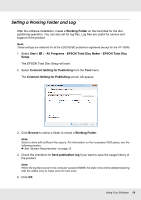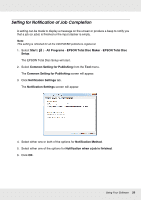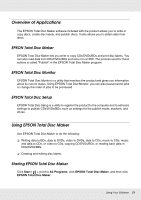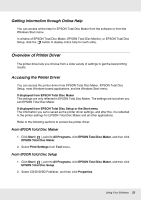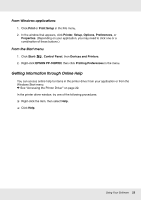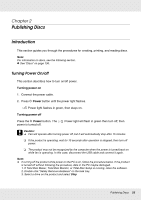Epson PP-100II Users Guide - Page 22
Getting Information through Online Help, Overview of Printer Driver, Accessing the Printer Driver
 |
View all Epson PP-100II manuals
Add to My Manuals
Save this manual to your list of manuals |
Page 22 highlights
Getting Information through Online Help You can access online help for EPSON Total Disc Maker from the software or from the Windows Start menu. In window of EPSON Total Disc Maker, EPSON Total Disc Monitor, or EPSON Total Disc Setup, click the button to display online help for each utility. Overview of Printer Driver The printer driver lets you choose from a wide variety of settings to get the best printing results. Accessing the Printer Driver You can access the printer driver from EPSON Total Disc Maker, EPSON Total Disc Setup, most Windows-based applications, and the Windows Start menu. If displayed from EPSON Total Disc Maker The settings are only reflected in EPSON Total Disc Maker. The settings are lost when you exit EPSON Total Disc Maker. If displayed from EPSON Total Disc Setup or the Start menu The information you set is saved as the printer driver settings, and after this, it is reflected in the printer settings for EPSON Total Disc Maker and all other applications. Refer to the following sections to access the printer driver. From EPSON Total Disc Maker 1. Click Start ( ), point to All Programs, click EPSON Total Disc Maker, and then click EPSON Total Disc Maker. 2. Select Print Settings from Tool menu. From EPSON Total Disc Setup 1. Click Start ( ), point to All Programs, click EPSON Total Disc Maker, and then click EPSON Total Disc Setup. 2. Select CD/DVD/BD Publisher, and then click Properties. Using Your Software 22