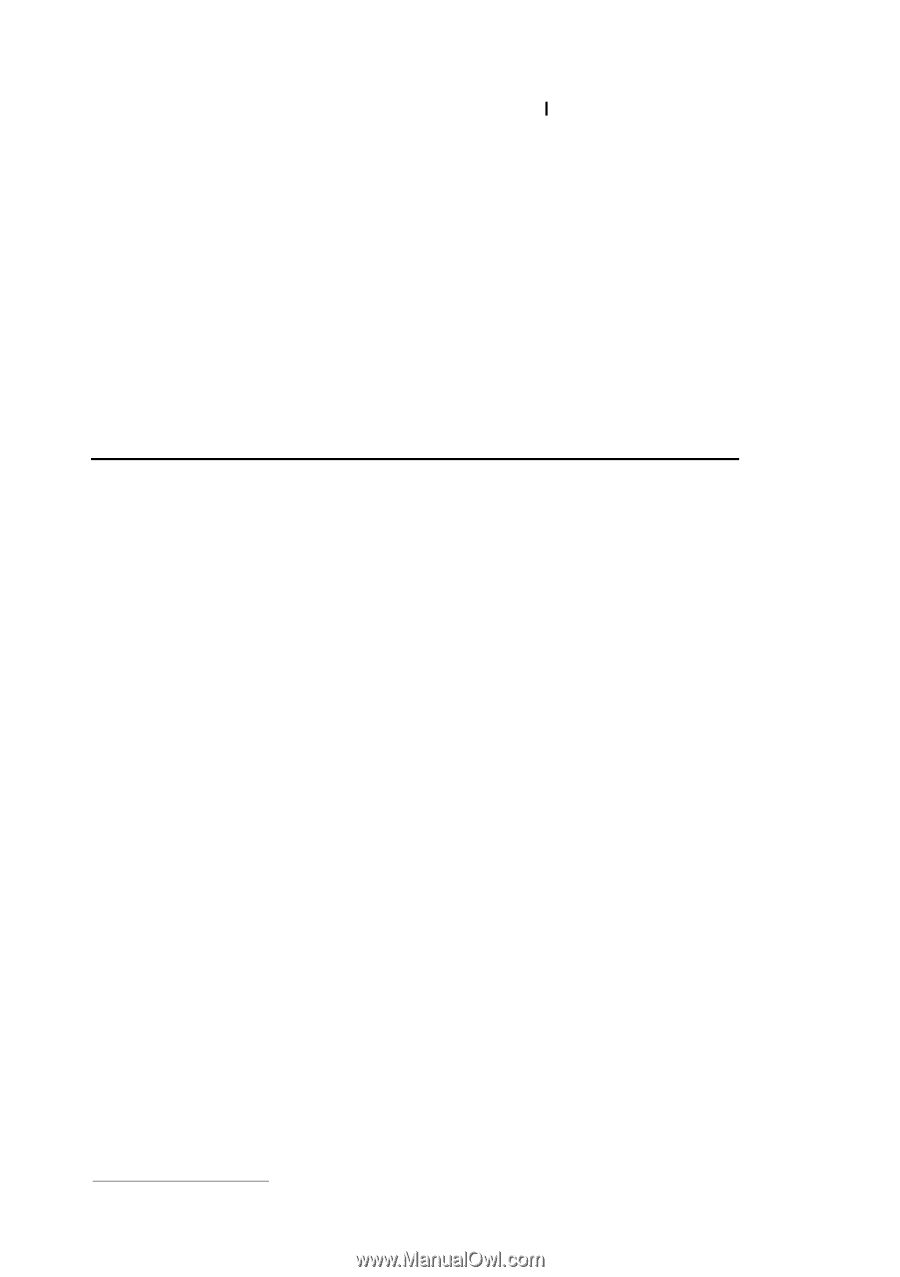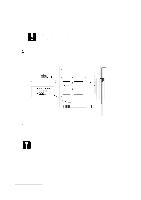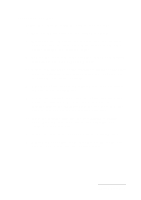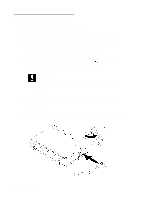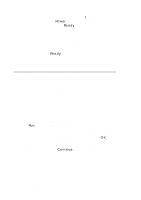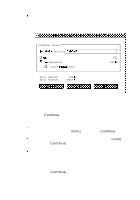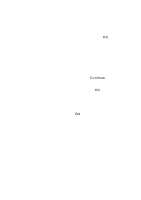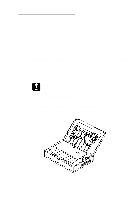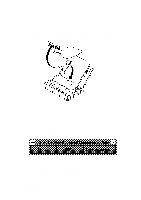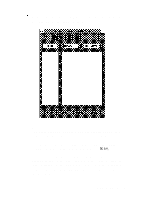Epson Personal Document Station User Setup Information - PC - Page 10
Installing The Xerox Desktop Doccument Manage Ment Suite
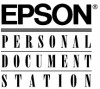 |
View all Epson Personal Document Station manuals
Add to My Manuals
Save this manual to your list of manuals |
Page 10 highlights
8. Turn on the scanner by pressing the end of the power switch. The green Power light on the top right side of the scanner comes on. The Ready light also flashes while the scanner warms up. 9. Turn on your monitor and all your other peripheral devices. Then turn on the computer. (Always turn on the scanner before the computer.) The scanner's Ready light goes out when you turn on the computer and then comes on again once the computer boots. Installing the Xerox Desktop Document Management Suite Follow these steps to install the Desktop Document Management Suite (or DDMS) software on your computer's hard disk drive: 1. Start Windows, if necessary. 2. Insert the Xerox DDMS Disk 1 into a diskette drive. 3. From the Program Manager, open the File menu and choose Run. You see the Run dialog box. 4. Type A: SETUP (or B: SETUP if you inserted the diskette in drive B) in the Command Line Box and choose OK. 5. After a few moments, you see the installation program dialog box; choose Continue. 8 Getting Started