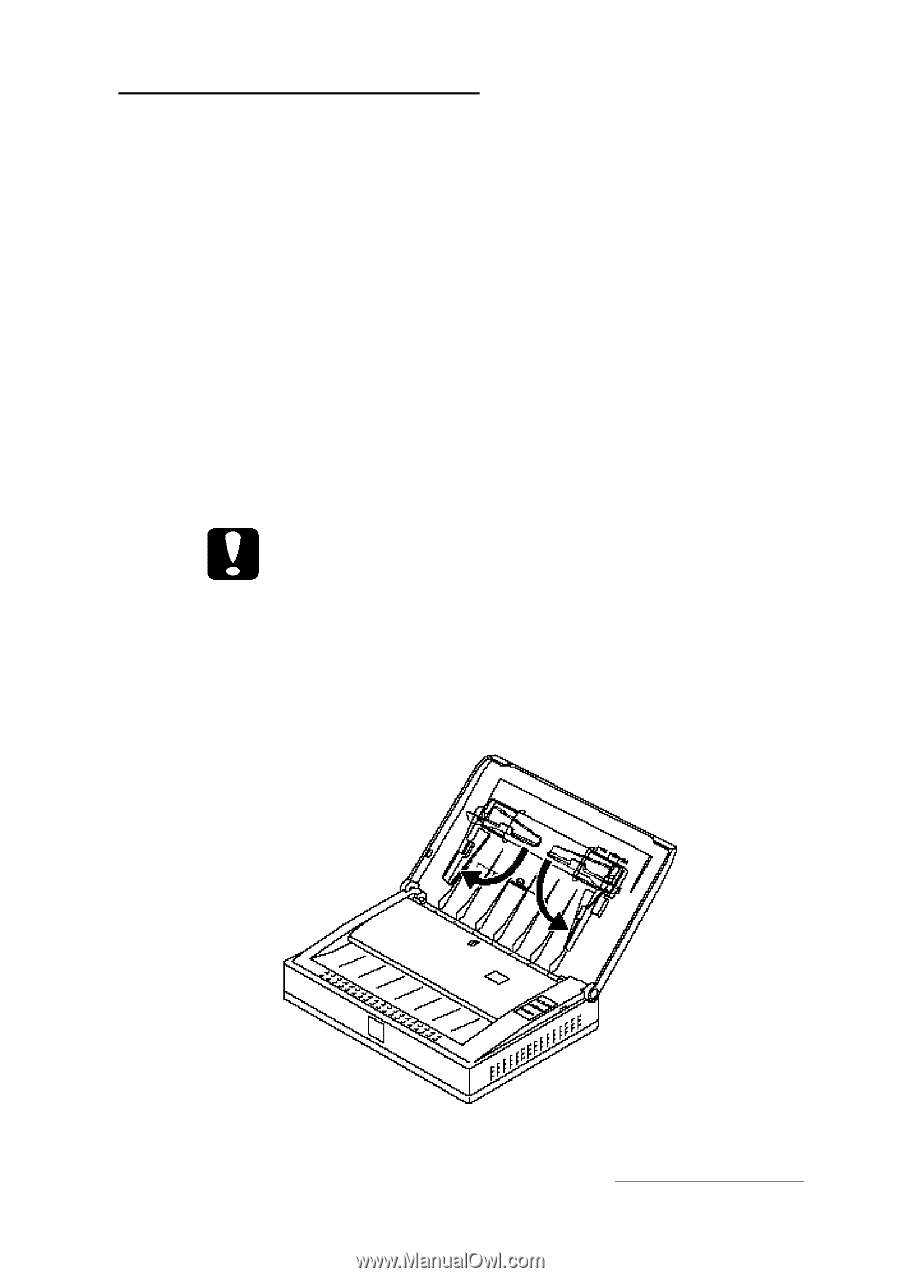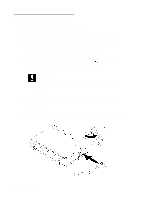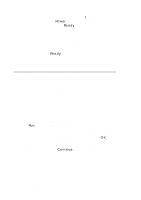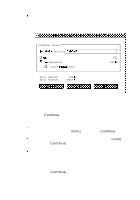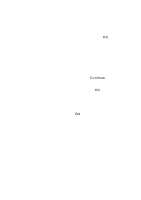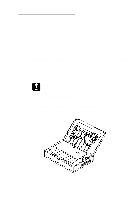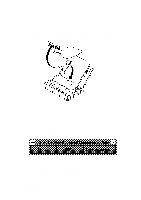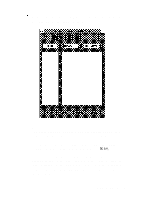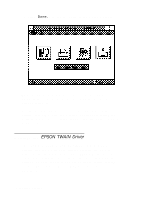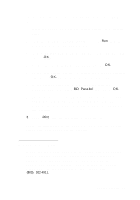Epson Personal Document Station User Setup Information - PC - Page 13
Scanning Documents, Es3oogs User's Guide.
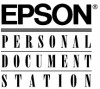 |
View all Epson Personal Document Station manuals
Add to My Manuals
Save this manual to your list of manuals |
Page 13 highlights
Scanning Documents Now you are ready to start scanning using the built-in document feeder. For instructions on using the attachable business card guide, see your ES3OOGS User's Guide. When scanning documents, respect the rights of the copyright holders. Don't scan published materials without first checking the copyright status. 1. First, select a multiple page document to scan (up to 10 pages on standard bond paper). Make sure all the pages are the same size and paper weight. Also remove any paper clips, staples, tape, glue, or other foreign objects from the document. Caution: Scanning documents that contain foreign objects, such as paper clips or staples, can damage the scanner mechanism and the glass scanning window. 2. Beneath the scanner cover, flip down both paper guides to the operating position, as shown below. Getting Started 11