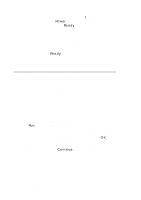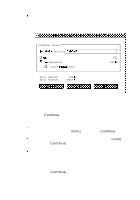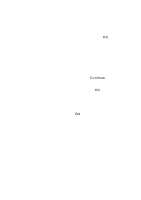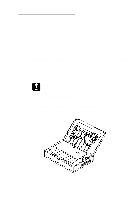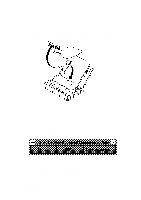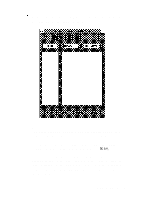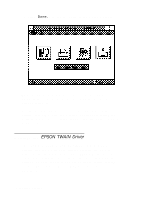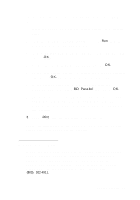Epson Personal Document Station User Setup Information - PC - Page 15
The Xerox Scanning Interface dialog box appears automatically
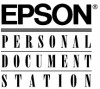 |
View all Epson Personal Document Station manuals
Add to My Manuals
Save this manual to your list of manuals |
Page 15 highlights
After a few moments, the Xerox Scanning Interface dialog box appears as the active window. Note: The Xerox Scanning Interface dialog box appears automatically only after the Paper Sensor detects paper loaded in the scanner. For this first scan, do not adjust any of the other image settings available in the dialog box. Choose Scan. The scanner reads the first page, and after a moment a scanned image of the page appears in the Preview area, the large rectangle in the dialog box. It also displays a reduced view of the page in the Thumbnail area on the left side of the dialog box. Getting Started 13
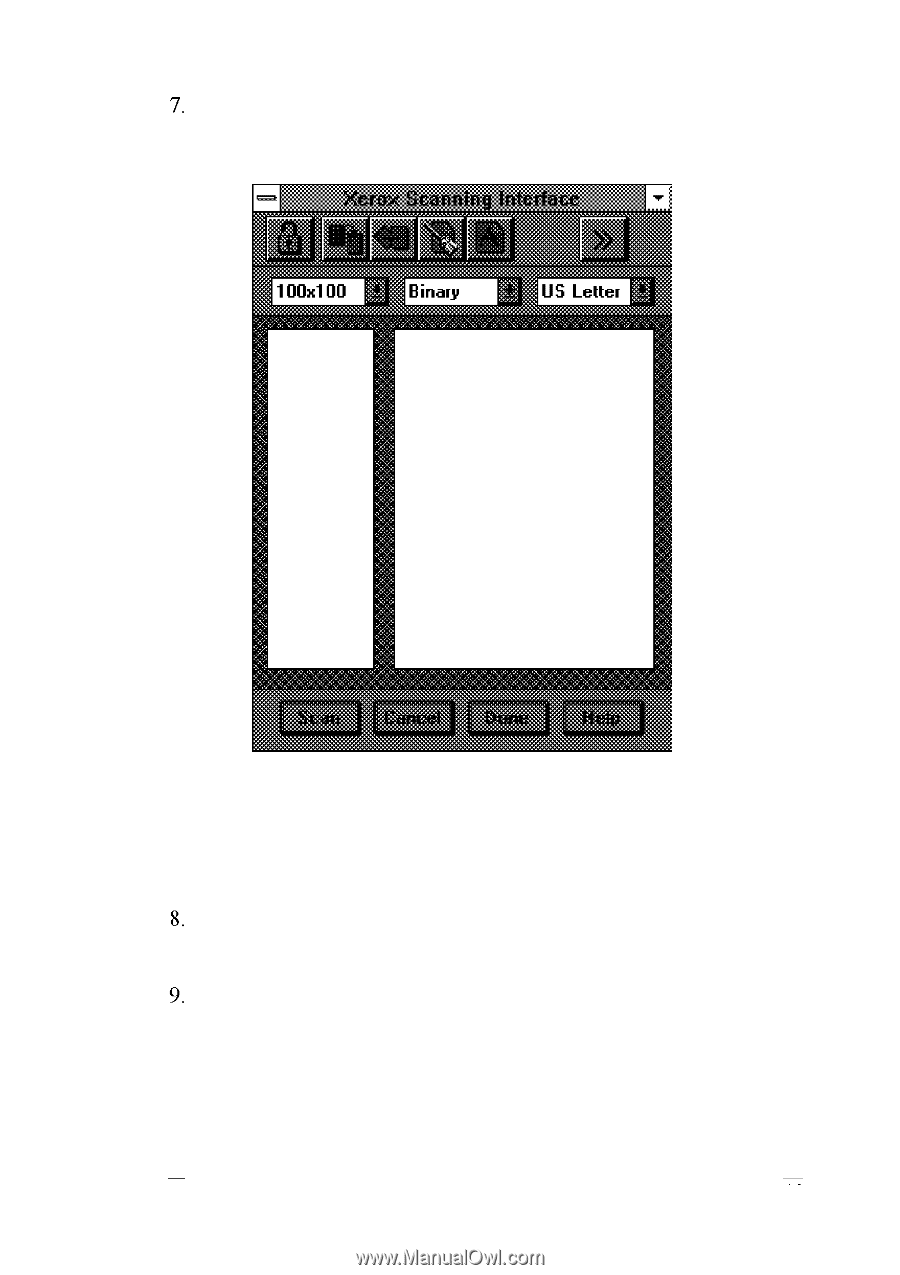
After a few moments, the Xerox Scanning Interface dialog
box appears as the active window.
Note:
The Xerox Scanning Interface dialog box appears automatically
only after the Paper Sensor detects paper loaded in the scanner.
For this first scan, do not adjust any of the other image
settings available in the dialog box. Choose
Scan.
The scanner reads the first page, and after a moment a
scanned image of the page appears in the Preview area, the
large rectangle in the dialog box. It also displays a reduced
view of the page in the Thumbnail area on the left side of
the dialog box.
Getting Started 13