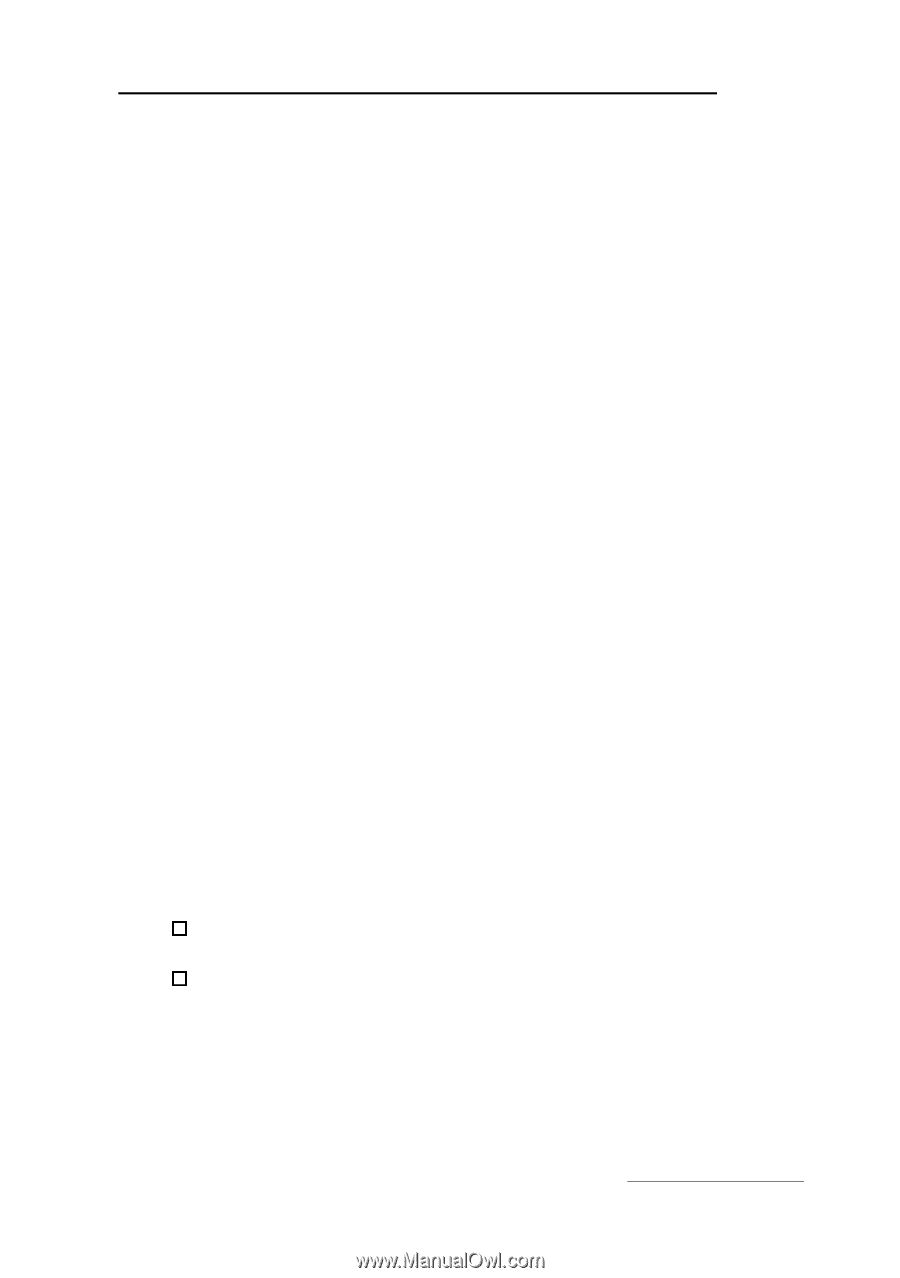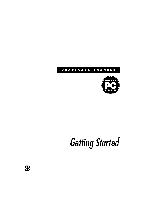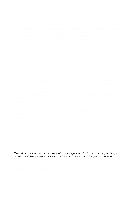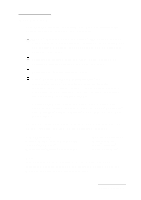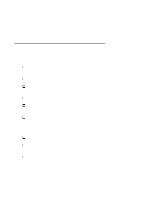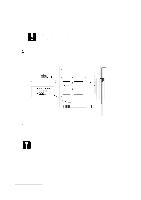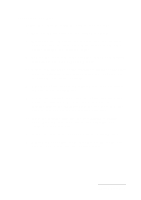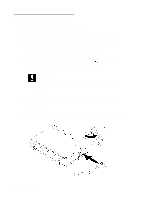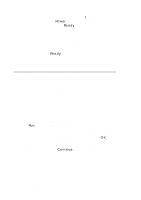Epson Personal Document Station User Setup Information - PC - Page 5
INSTALLING THE PARALLEL INTERFACE CARD, Configuring the Card
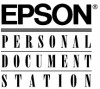 |
View all Epson Personal Document Station manuals
Add to My Manuals
Save this manual to your list of manuals |
Page 5 highlights
Installing the Parallel lnterface Card Follow the steps in this section if you need to install the bidirectional parallel interface card in your computer. You may also need to configure the card before you install it. Some computers come with a built-in bidirectional parallel interface. You do not need to install the parallel interface board if your computer has a built-in interface that you are not currently using. If you will connect the scanner to an existing interface, skip to "Setting Up the Scanner" on page 6. Note: Standard (unidirectional) and bidirectional parallel interfaces look the same but operate differently. Your scanner does not work with a standard parallel interface, so check your computer manual to make sure you have an unused bidirectional parallel interface before you connect the scanner to it. Configuring the Card The parallel interface board contains jumpers that select the port address (LPT l or LPT 2) and interrupt (IRQ 5 or IRQ 7) the card uses. You may need to change the jumper settings if there is a conflict with your computer's parallel port settings. See your computer manual for information about the port address and interrupt used by its parallel port. The bidirectional parallel interface card default settings are: 0 Port address LPT2 0 Interrupt IRQ5. Your computer's parallel port probably uses LPT1 and a different IRQ setting. However, if it uses LPT2 or IRQ5, follow the steps below to change the interface card's jumper settings. Getting Started 3