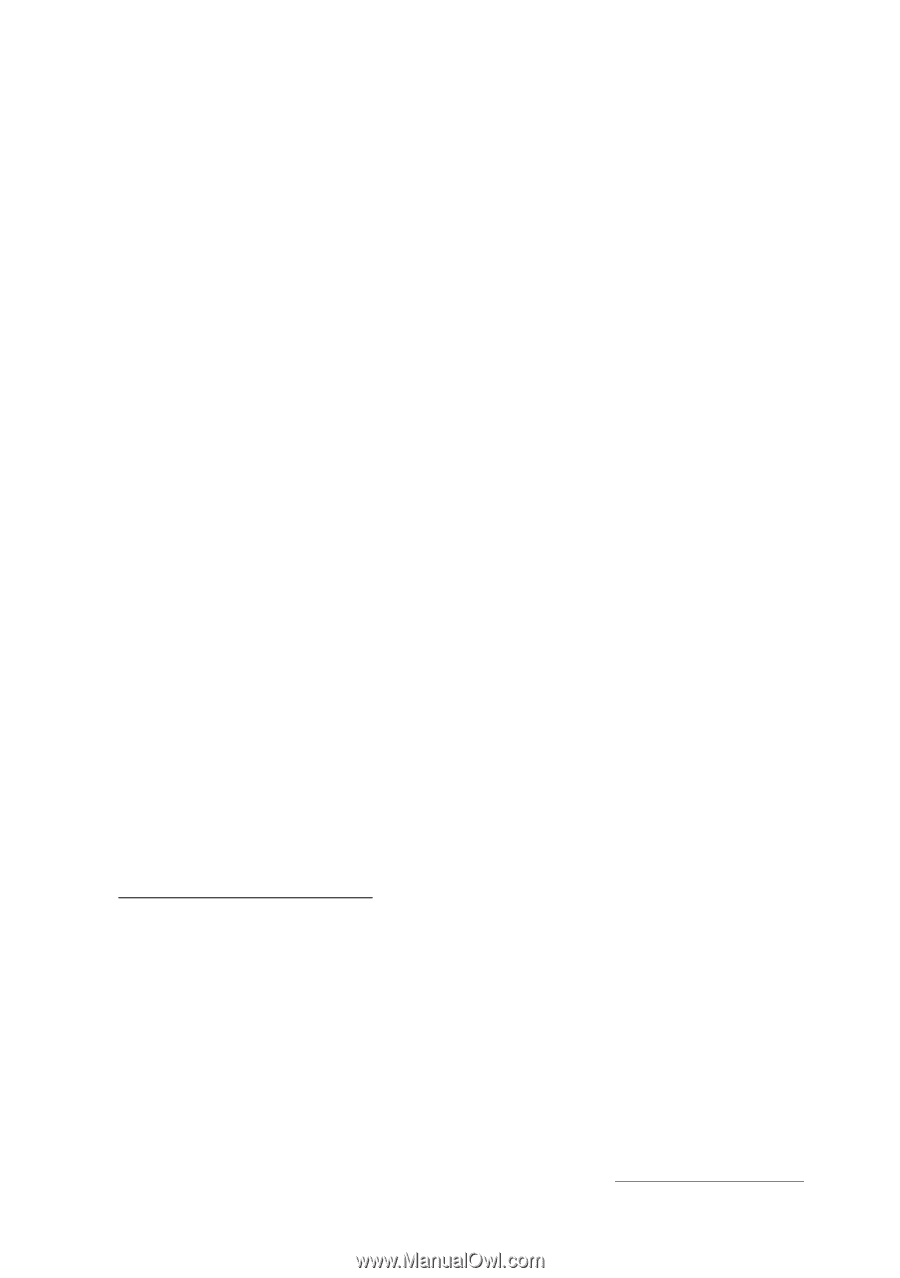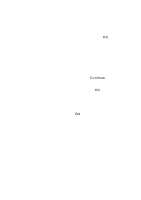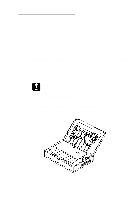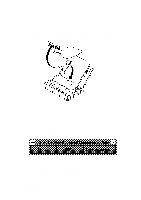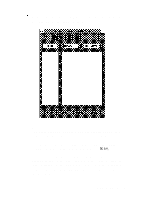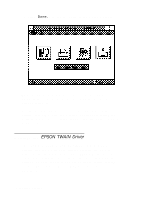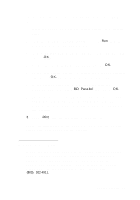Epson Personal Document Station User Setup Information - PC - Page 17
Where to Get Help, READ ME icon. Double-click the READ ME icon;
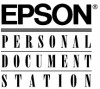 |
View all Epson Personal Document Station manuals
Add to My Manuals
Save this manual to your list of manuals |
Page 17 highlights
Follow these steps to install the driver and print the README file : 1. Insert the EPSON PDS TWAIN Driver diskette in a diskette drive. 2. From the Windows Program Manager, select Run from the File menu. You see the Run dialog box. 3. In the Command Line box, type A: SETUP (or B: SETUP) and choose OK. 4. At the installation program title screen, choose OK. 5. At the next screen, confirm or correct the Windows directory and choose OK. The program installs the driver files. 6. In the Scanner Setup dialog box, open the Interface pull-down menu and select BiD Parallel and choose OK. 7. The program creates the EPSON Scanner group containing a READ ME icon. Double-click the READ ME icon; the Windows Write program starts and displays the README file contents. 8. Select Print from the File menu to print the file. Follow the instructions in the README file to use the TWAIN driver with your image editing program. Where to Get Help If you purchased your scanner in the United States or Canada, EPSON provides customer support and service through a network of Authorized EPSON Customer Care Centers. EPSON also provides support services through the EPSON Connection." In the United States and Canada, dial (800) 922-4911. Getting Started 15