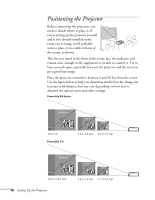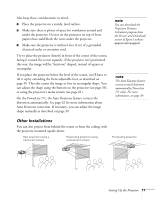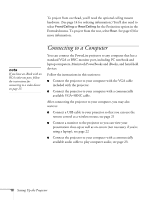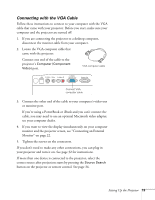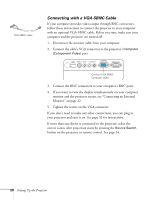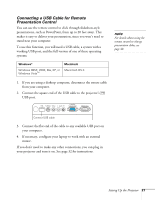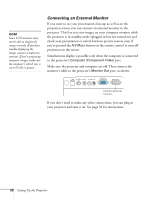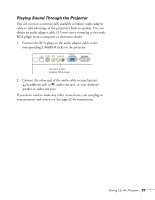Epson PowerLite 77c User's Guide - Page 20
Connecting with a VGA-5BNC Cable, Tighten the screws on the VGA connector.
 |
View all Epson PowerLite 77c manuals
Add to My Manuals
Save this manual to your list of manuals |
Page 20 highlights
VGA-5BNC cable Connecting with a VGA-5BNC Cable If your computer provides video output through BNC connectors, follow these instructions to connect the projector to your computer with an optional VGA-5BNC cable. Before you start, make sure your computer and the projector are turned off. 1. Disconnect the monitor cable from your computer. 2. Connect the cable's VGA connector to the projector's Computer (Component Video) port. Connect VGA-5BNC computer cable 3. Connect the BNC connectors to your computer's BNC ports. 4. If you want to view the display simultaneously on your computer monitor and the projector screen, see "Connecting an External Monitor" on page 22. 5. Tighten the screws on the VGA connector. If you don't need to make any other connections, you can plug in your projector and turn it on. See page 32 for instructions. If more than one device is connected to the projector, select the correct source after projection starts by pressing the Source Search button on the projector or remote control. See page 34. 20 Setting Up the Projector