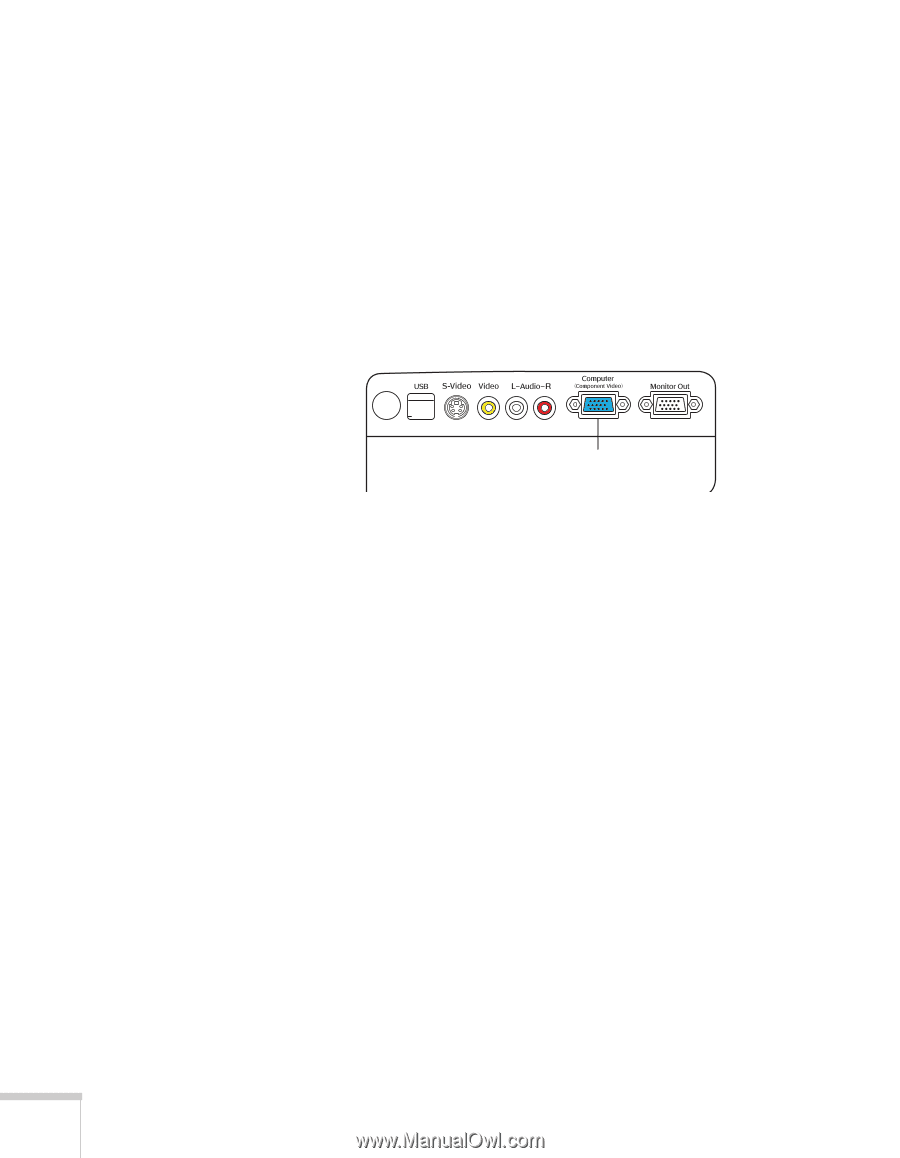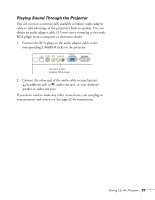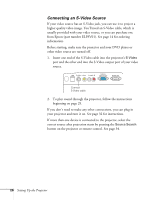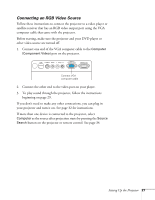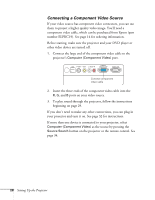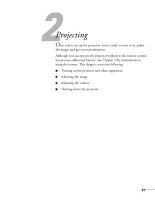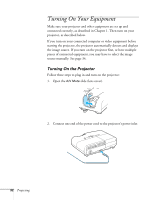Epson PowerLite 77c User's Guide - Page 28
Connecting a Component Video Source, ports on your video source.
 |
View all Epson PowerLite 77c manuals
Add to My Manuals
Save this manual to your list of manuals |
Page 28 highlights
Connecting a Component Video Source If your video source has component video connectors, you can use them to project a higher quality video image. You'll need a component video cable, which can be purchased from Epson (part number ELPKC19). See page 14 for ordering information. Before starting, make sure the projector and your DVD player or other video device are turned off. 1. Connect the large end of the component video cable to the projector's Computer (Component Video) port. Connect component video cable 2. Insert the three ends of the component video cable into the R, G, and B ports on your video source. 3. To play sound through the projector, follow the instructions beginning on page 29. If you don't need to make any other connections, you can plug in your projector and turn it on. See page 32 for instructions. If more than one device is connected to your projector, select Computer (Component Video) as the source by pressing the Source Search button on the projector or the remote control. See page 34. 28 Setting Up the Projector