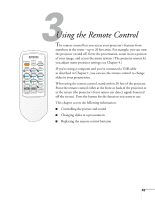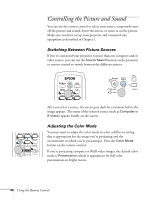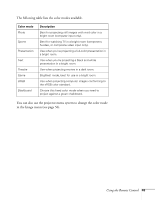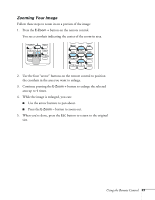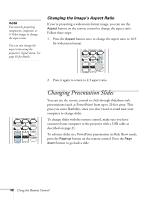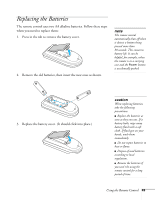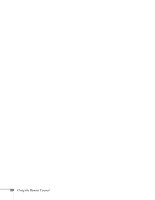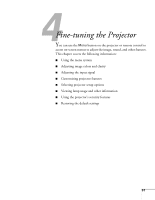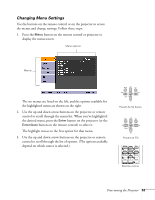Epson PowerLite 77c User's Guide - Page 48
Changing the Image’s Aspect Ratio, Changing Presentation Slides
 |
View all Epson PowerLite 77c manuals
Add to My Manuals
Save this manual to your list of manuals |
Page 48 highlights
note You must be projecting component, composite, or S-Video images to change the aspect ratio. You can also change the aspect ratio using the projector's Signal menu. See page 58 for details. Changing the Image's Aspect Ratio If you're projecting a widescreen format image, you can use the Aspect button on the remote control to change the aspect ratio. Follow these steps: 1. Press the Aspect button once to change the aspect ratio to 16:9 for widescreen format. 2. Press it again to return to 4:3 aspect ratio. Changing Presentation Slides You can use the remote control to click through slideshow-style presentations (such as PowerPoint) from up to 20 feet away. This gives you more flexibility, since you don't need to stand near your computer to change slides. To change slides with the remote control, make sure you have connected your computer to the projector with a USB cable as described on page 21. To advance slides in a PowerPoint presentation in Slide Show mode, press the Page up button on the remote control. Press the Page down button to go back a slide. 48 Using the Remote Control