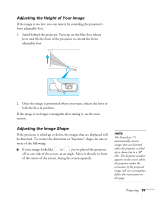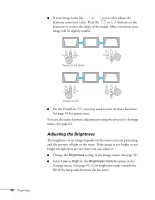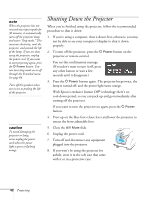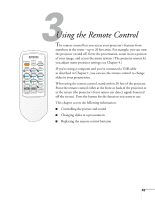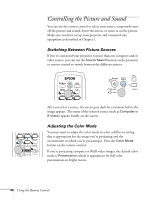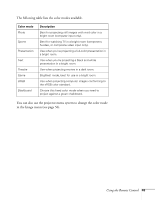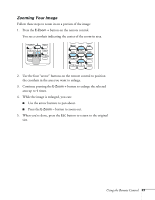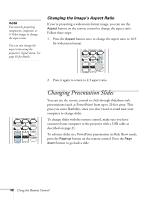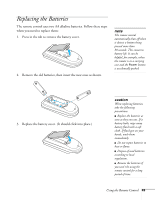Epson PowerLite 77c User's Guide - Page 44
Controlling the Picture and Sound, Switching Between Picture Sources, Adjusting the Color Mode
 |
View all Epson PowerLite 77c manuals
Add to My Manuals
Save this manual to your list of manuals |
Page 44 highlights
Controlling the Picture and Sound You can use the remote control to select your source, temporarily turn off the picture and sound, freeze the action, or zoom in on the picture. Make sure you have set up your projector and connected any equipment as described in Chapter 1. Switching Between Picture Sources If you've connected your projector to more than one computer and/or video source, you can use the Source Search button on the projector or remote control to switch between the different sources. After you select a source, the screen goes dark for a moment before the image appears. The name of the selected source (such as Computer or S-Video) appears briefly on the screen. Adjusting the Color Mode You may want to adjust the color mode to select a different setting that is appropriate for the image you're projecting and the environment in which you're projecting it. Press the Color Mode button on the remote control. If you're projecting computer or RGB video images, the default color mode is Presentation, which is appropriate for full-color presentations in bright rooms. 44 Using the Remote Control