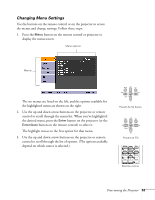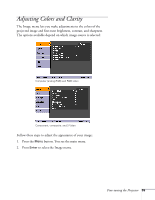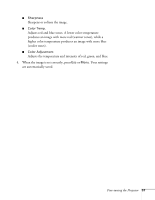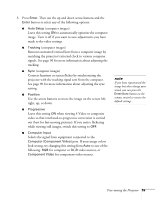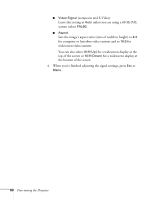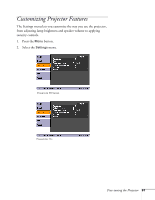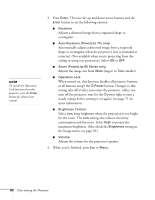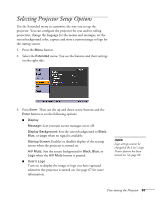Epson PowerLite 77c User's Guide - Page 58
Adjusting the Input Signal
 |
View all Epson PowerLite 77c manuals
Add to My Manuals
Save this manual to your list of manuals |
Page 58 highlights
Adjusting the Input Signal Although the projector normally detects and optimizes the input signal automatically, you can use the Signal menu to make manual adjustments. In addition to changing the position of the projected image, you can correct tracking and sync for computer images, or change the aspect ratio to widescreen format for video images. 1. Press the Menu button. You see the Image menu. 2. Select the Signal menu. You see one of the following screens: Computer (analog-RGB) and RGB video Component video Composite video and S-Video 58 Fine-tuning the Projector

58
Fine-tuning the Projector
Adjusting the Input Signal
Although the projector normally detects and optimizes the input
signal automatically, you can use the Signal menu to make manual
adjustments. In addition to changing the position of the projected
image, you can correct tracking and sync for computer images, or
change the aspect ratio to widescreen format for video images.
1.
Press the
Menu
button. You see the Image menu.
2.
Select the
Signal
menu. You see one of the following screens:
Computer (analog-RGB) and RGB video
Component video
Composite video and S-Video