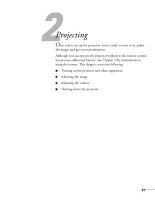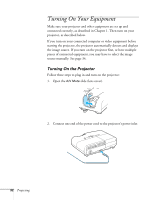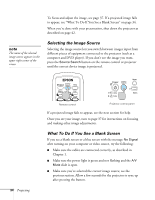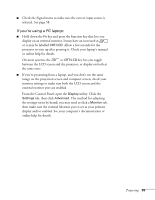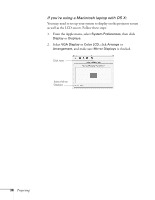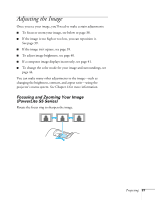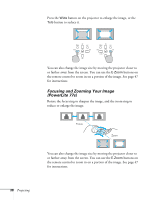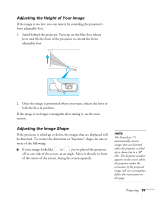Epson PowerLite 77c User's Guide - Page 34
Selecting the Image Source, What To Do If You See a Blank Screen, to appear - power cable
 |
View all Epson PowerLite 77c manuals
Add to My Manuals
Save this manual to your list of manuals |
Page 34 highlights
To focus and adjust the image, see page 37. If a projected image fails to appear, see "What To Do If You See a Blank Screen" on page 34. When you're done with your presentation, shut down the projector as described on page 42. note The name of the selected image source appears in the upper right corner of the screen. Selecting the Image Source Selecting the image source lets you switch between images input from different pieces of equipment connected to the projector (such as a computer and DVD player). If you don't see the image you want, press the Source Search button on the remote control or projector until the correct device image is projected. 34 Projecting Remote control Projector control panel If a projected image fails to appear, see the next section for help. Once you see your image, turn to page 37 for instructions on focusing and making other image adjustments. What To Do If You See a Blank Screen If you see a blank screen or a blue screen with the message No Signal after turning on your computer or video source, try the following: ■ Make sure the cables are connected correctly, as described in Chapter 1. ■ Make sure the power light is green and not flashing and the A/V Mute slide is open. ■ Make sure you've selected the correct image source; see the previous section. Allow a few seconds for the projector to sync up after pressing the button.