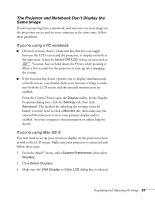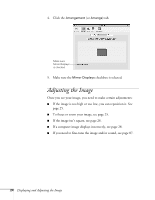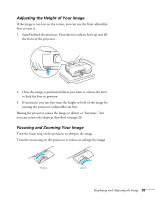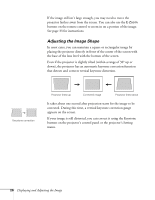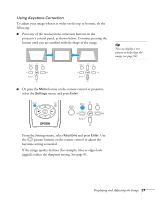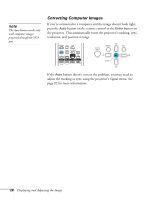Epson PowerLite 85 User's Guide - Page 28
Correcting Computer Images, button doesn't correct the problem, you may need
 |
View all Epson PowerLite 85 manuals
Add to My Manuals
Save this manual to your list of manuals |
Page 28 highlights
note The Auto button works only with computer images projected through the VGA port. Correcting Computer Images If you're connected to a computer and the image doesn't look right, press the Auto button on the remote control or the Enter button on the projector. This automatically resets the projector's tracking, sync, resolution, and position settings. If the Auto button doesn't correct the problem, you may need to adjust the tracking or sync using the projector's Signal menu. See page 92 for more information. 28 Displaying and Adjusting the Image

28
Displaying and Adjusting the Image
Correcting Computer Images
If you’re connected to a computer and the image doesn’t look right,
press the
Auto
button on the remote control or the
Enter
button on
the projector. This automatically resets the projector’s tracking, sync,
resolution, and position settings.
If the
Auto
button doesn’t correct the problem, you may need to
adjust the tracking or sync using the projector’s Signal menu. See
page 92 for more information.
note
The Auto button works only
with computer images
projected through the VGA
port.