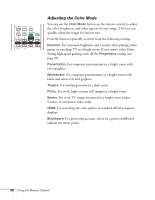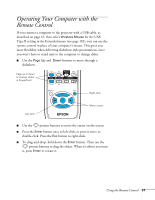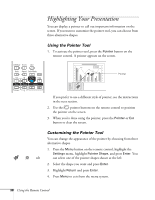Epson PowerLite 85 User's Guide - Page 34
Adjusting the Aspect Ratio, When Connected to Video Equipment
 |
View all Epson PowerLite 85 manuals
Add to My Manuals
Save this manual to your list of manuals |
Page 34 highlights
Adjusting the Aspect Ratio You can use the Aspect button on the remote control to adjust how an image fits into the display area. Each time you press the button, the projector changes to the next setting. When Connected to Video Equipment If you're projecting from video equipment such as a DVD player, set the projector's Aspect setting to match that of the player. For example, if the video player is set to output images at a 16:9 aspect ratio, set the projector's Aspect setting to 16:9 so they match. If the player outputs images at a 4:3 aspect ratio, select 4:3 (PowerLite 85/825) or Normal (PowerLite 85/826W). PowerLite 85/825 4:3 setting 16:9 setting PowerLite 826W Normal setting 16:9 setting 34 Using the Remote Control

34
Using the Remote Control
Adjusting the Aspect Ratio
You can use the
Aspect
button on the remote control to adjust how
an image fits into the display area. Each time you press the button, the
projector changes to the next setting.
When Connected to Video Equipment
If you’re projecting from video equipment such as a DVD player, set
the projector’s
Aspect
setting to match that of the player. For
example, if the video player is set to output images at a 16:9 aspect
ratio, set the projector’s
Aspect
setting to
16:9
so they match. If the
player outputs images at a 4:3 aspect ratio, select
4:3
(PowerLite
85/825) or
Normal
(PowerLite 85/826W).
PowerLite 85/825
4:3 setting
16:9 setting
PowerLite 826W
Normal setting
16:9 setting