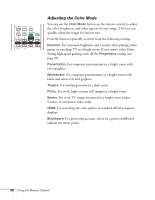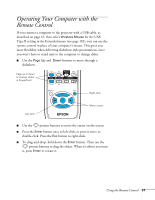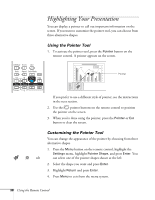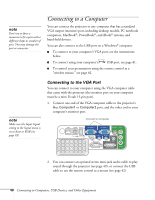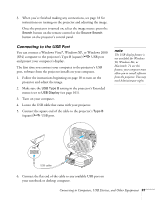Epson PowerLite 85 User's Guide - Page 36
Adjusting the Color Mode, black-and-white text and graphics.
 |
View all Epson PowerLite 85 manuals
Add to My Manuals
Save this manual to your list of manuals |
Page 36 highlights
Adjusting the Color Mode You can use the Color Mode button on the remote control to adjust the color, brightness, and other aspects of your image. This lets you quickly adjust the image for various uses. Press the button repeatedly to select from the following settings: Dynamic: For increased brightness and contrast when playing video games or watching TV in a bright room. If you notice video delays during high-speed gaming, turn off the Progressive setting (see page 92). Presentation: For computer presentations in a bright room with color graphics. Whiteboard: For computer presentations in a bright room with black-and-white text and graphics. Theatre: For watching movies in a dark room. Photo: For vivid, high-contrast still images in a bright room. Sports: For vivid TV images projected in a bright room (video, S-video, or composite video only). sRGB: For matching the color palette of standard sRGB computer displays Blackboard: For projecting accurate colors on a green chalkboard (adjusts the white point). 36 Using the Remote Control