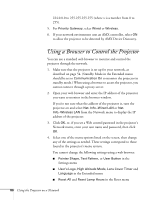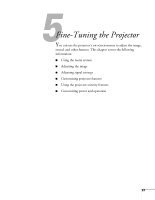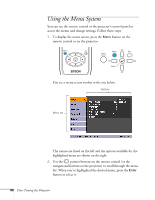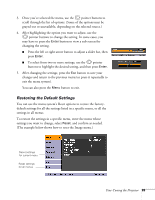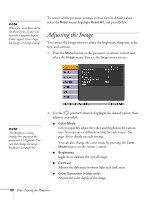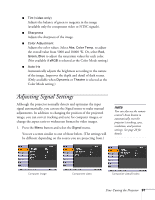Epson PowerLite 85 User's Guide - Page 86
Using a Browser to Control the Projector
 |
View all Epson PowerLite 85 manuals
Add to My Manuals
Save this manual to your list of manuals |
Page 86 highlights
224.0.0.0 to 255.255.255.255 (where x is a number from 0 to 255). 5. For Priority Gateway, select Wired or Wireless. 6. If your network environment uses an AMX controller, select ON to allow the projector to be detected by AMX Device Discovery. Using a Browser to Control the Projector You can use a standard web browser to monitor and control the projector through the network. 1. Make sure that the projector is set up for your network, as described on page 54. (Standby Mode in the Extended menu should be set to Communication On to monitor the projector in standby mode.) When using a browser to access the projector, you cannot connect through a proxy server. 2. Open your web browser and enter the IP address of the projector you want to monitor in the browser window. If you're not sure what the address of the projector is, turn the projector on and select Net. Info.-Wired LAN or Net. Info.-Wireless LAN from the Network menu to display the IP address of the projector. 3. Click OK, or, if you set a Web control password in the projector's Network menu, enter your user name and password, then click OK. 4. Select one of the menu options listed on the screen, then change any of the settings as needed. These settings correspond to those found in the projector's menu system. You cannot change the following settings using a web browser: ■ Pointer Shape, Test Pattern, or User Button in the Settings menu ■ User's Logo, High Altitude Mode, Lens Cover Timer and Language in the Extended menu ■ Reset All and Reset Lamp Hours in the Reset menu 86 Using the Projector on a Network