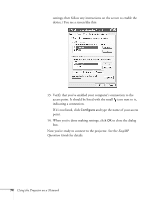Epson PowerLite 85 User's Guide - Page 79
Enabling WEP Encryption, For Format, highlight
 |
View all Epson PowerLite 85 manuals
Add to My Manuals
Save this manual to your list of manuals |
Page 79 highlights
Enabling WEP Encryption 1. Press Menu on the projector remote. Highlight Network and then press Enter. 2. Choose Network Configuration and press Enter. 3. Highlight Security, then press Enter. You see the following screen: 4. For the WEP encryption setting, select 128Bit or 64Bit and press Enter. 5. For Format, highlight ASCII to enable text input or HEX to enable hexadecimal input, then press Enter. 6. If you chose 64Bit, choose Encryption key 1, 2, 3, or 4. Highlight the Encryption key text box that corresponds to the Key ID you selected, then press Enter. Use the buttons to select individual letters; then press Enter to input a character. To add a blank space or to navigate backward and forward through the input text, highlight the arrows and press Enter. To toggle note Text input for WEP encryption varies with different access points; check with your network administrator. Try ASCII first. If that doesn't work, try Text2 and then Text3. Using the Projector on a Network 79