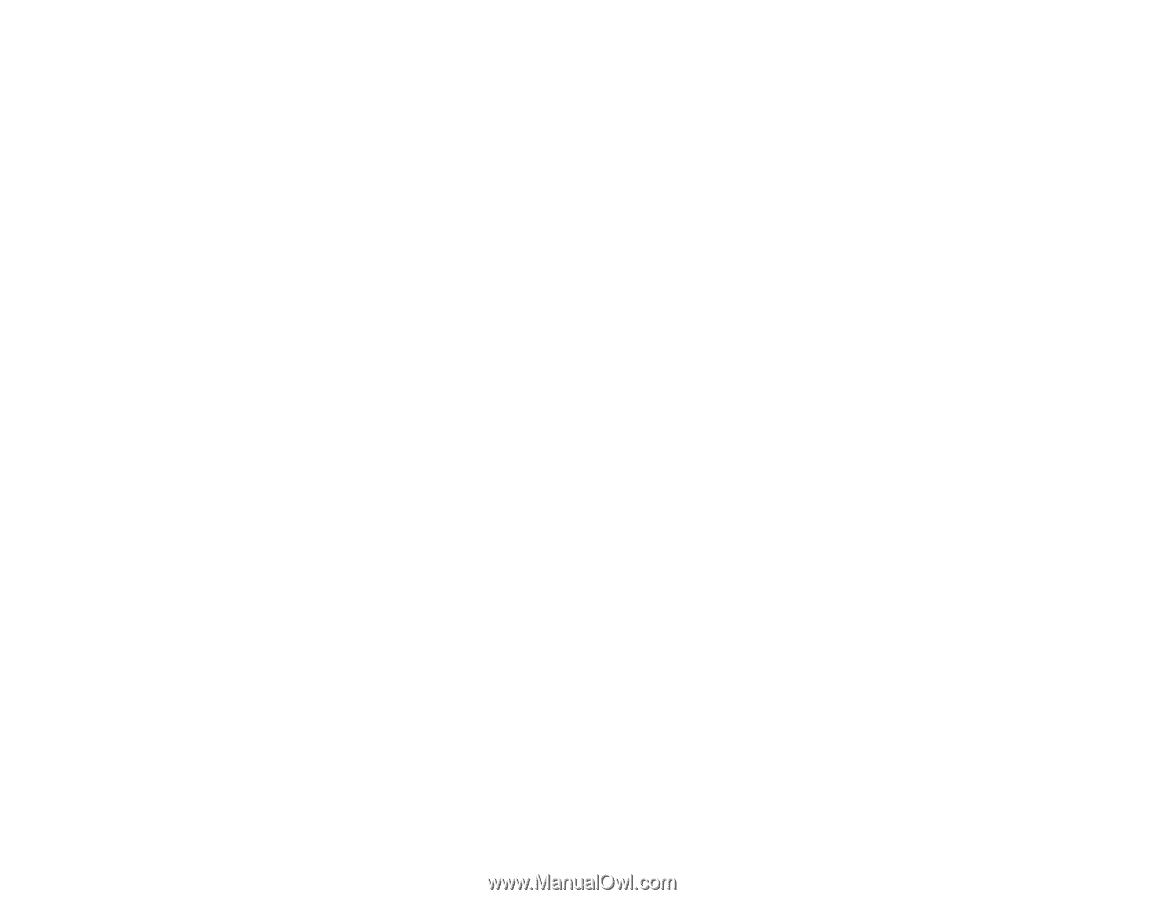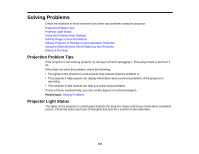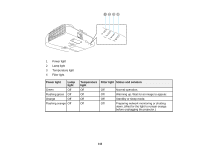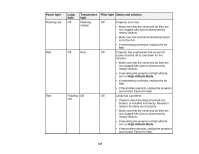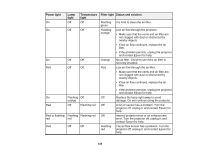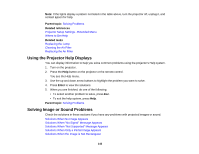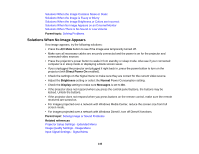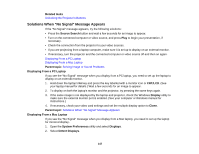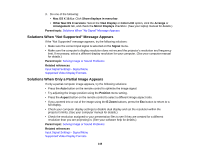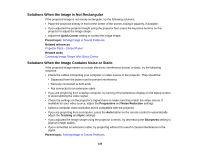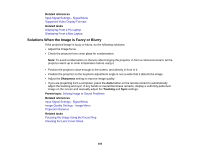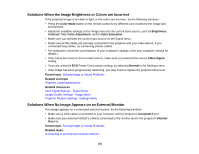Epson PowerLite D6250 User's Guide - Page 146
Solutions When No Image Appears, Parent topic, A/V Mute, Direct Power On, Brightness, Normal, Display
 |
View all Epson PowerLite D6250 manuals
Add to My Manuals
Save this manual to your list of manuals |
Page 146 highlights
Solutions When the Image Contains Noise or Static Solutions When the Image is Fuzzy or Blurry Solutions When the Image Brightness or Colors are Incorrect Solutions When No Image Appears on an External Monitor Solutions When There is No Sound or Low Volume Parent topic: Solving Problems Solutions When No Image Appears If no image appears, try the following solutions: • Press the A/V Mute button to see if the image was temporarily turned off. • Make sure all necessary cables are securely connected and the power is on for the projector and connected video sources. • Press the projector's power button to wake it from standby or sleep mode. Also see if your connected computer is in sleep mode or displaying a blank screen saver. • If you unplugged the projector and plugged it right back in, press the power button to turn on the projector (with Direct Power On enabled). • Check the settings on the Signal menu to make sure they are correct for the current video source. • Adjust the Brightness setting or select the Normal Power Consumption setting. • Check the Display setting to make sure Messages is set to On. • If the projector does not respond when you press the control panel buttons, the buttons may be locked. Unlock the buttons. • If the projector does not respond when you press buttons on the remote control, make sure the remote receivers are turned on. • For images projected over a network with Windows Media Center, reduce the screen size from full screen mode. • For images projected over a network with Windows DirectX, turn off DirectX functions. Parent topic: Solving Image or Sound Problems Related references Projector Setup Settings - Extended Menu Image Quality Settings - Image Menu Input Signal Settings - Signal Menu 146