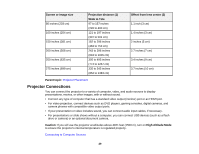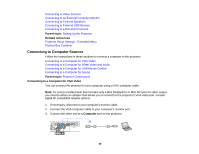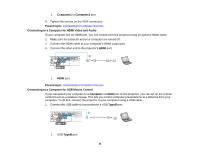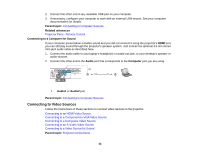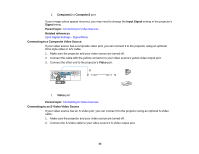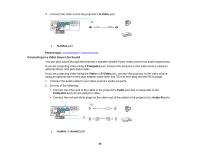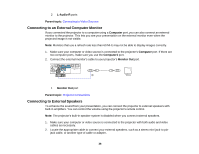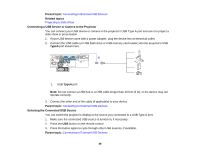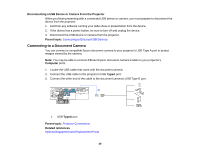Epson PowerLite D6250 User's Guide - Page 34
Connecting to a Composite Video Source
 |
View all Epson PowerLite D6250 manuals
Add to My Manuals
Save this manual to your list of manuals |
Page 34 highlights
1 Computer1 or Computer2 port If your image colors appear incorrect, you may need to change the Input Signal setting in the projector's Signal menu. Parent topic: Connecting to Video Sources Related references Input Signal Settings - Signal Menu Connecting to a Composite Video Source If your video source has a composite video port, you can connect it to the projector using an optional RCA-style video or A/V cable. 1. Make sure the projector and your video source are turned off. 2. Connect the cable with the yellow connector to your video source's yellow video output port. 3. Connect the other end to the projector's Video port. 1 Video port Parent topic: Connecting to Video Sources Connecting to an S-Video Video Source If your video source has an S-Video port, you can connect it to the projector using an optional S-Video cable. 1. Make sure the projector and your video source are turned off. 2. Connect the S-Video cable to your video source's S-Video output port. 34