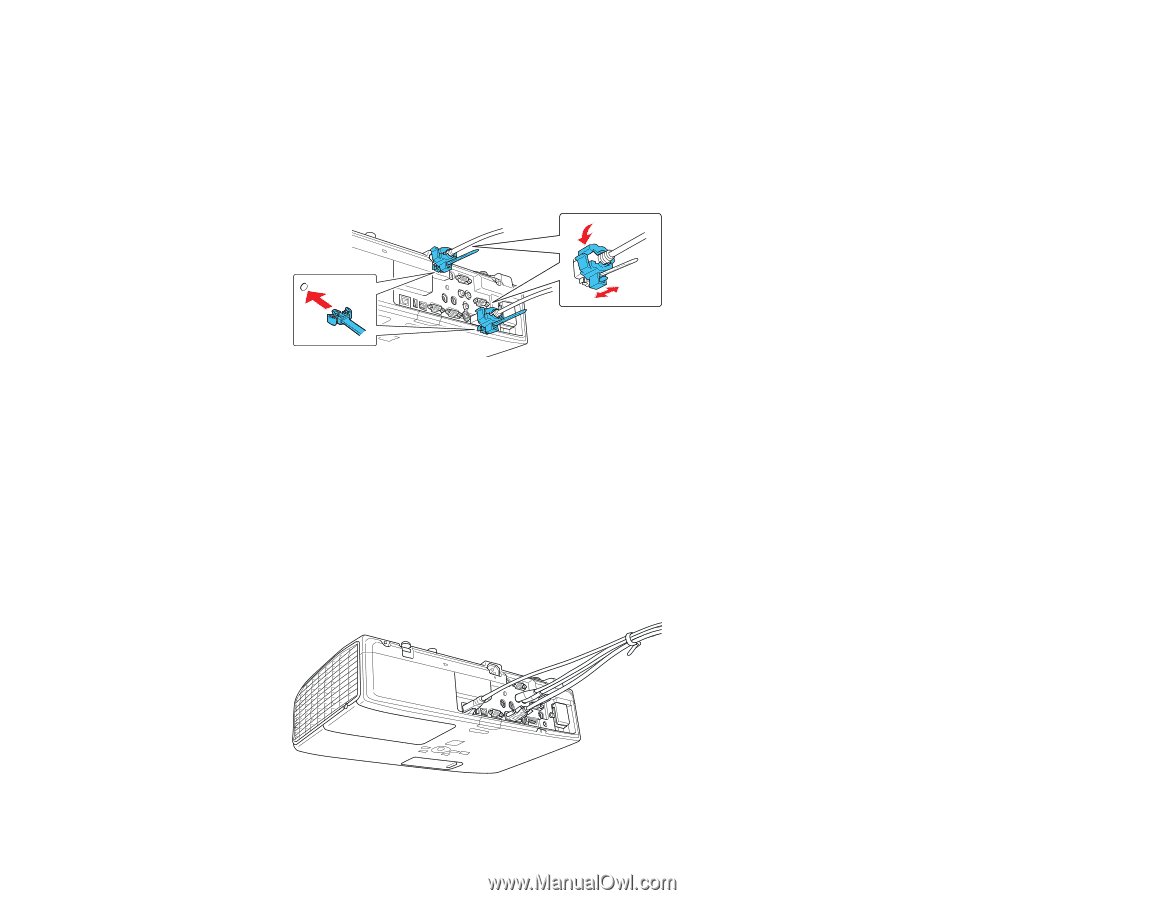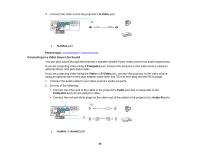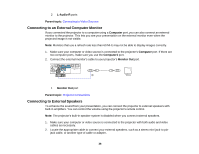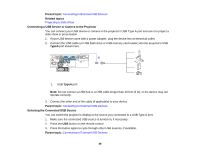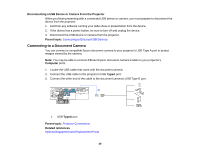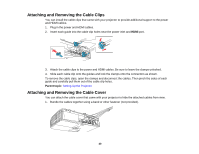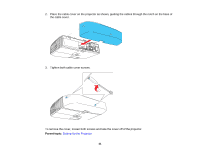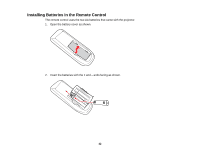Epson PowerLite D6250 User's Guide - Page 40
Attaching and Removing the Cable Clips, Attaching and Removing the Cable Cover
 |
View all Epson PowerLite D6250 manuals
Add to My Manuals
Save this manual to your list of manuals |
Page 40 highlights
Attaching and Removing the Cable Clips You can install the cable clips that came with your projector to provide additional support to the power and HDMI cables. 1. Plug in the power and HDMI cables. 2. Insert each guide into the cable clip holes near the power inlet and HDMI port. 3. Attach the cable clips to the power and HDMI cables. Be sure to leave the clamps unlocked. 4. Slide each cable clip onto the guides and lock the clamps onto the connectors as shown. To remove the cable clips, open the clamps and disconnect the cables. Then pinch the sides of each guide and carefully pull them out of the cable clip holes. Parent topic: Setting Up the Projector Attaching and Removing the Cable Cover You can attach the cable cover that came with your projector to hide the attached cables from view. 1. Bundle the cables together using a band or other fastener (not provided). 40